If you want to login Flipkart with your mobile number in Chrome browser, then you have landed in the right place!
Online shopping is more popular with platforms like Flipkart. It makes a simple and convenient way to purchase products from the comfort of your home.
In this article, I will properly give you a step-by-step guide on how to Flipkart login in chrome with mobile number with easy way.
So, you can easily log in to Flipkart directly through the Google Chrome browser.
Flipkart login in Chrome with Mobile Number
Let’s see how to login to Flipkart through the Chrome browser with your mobile number.
Simply follow these steps to login to Flipkart:
- Open Chrome browser and go to Flipkart.com official website.
- Click on the “Sign in” button in the top corner of the page.
- Enter your registered email address or mobile number.
- Press the “Request OTP” button to get an OTP code in email or mobile number.
- Enter the 6-digit OTP in this field.
- Press the “Verify” button.
- Flipkart verifies your account and redirects you to the homepage.
Now, I am properly explaining all the steps in detail with proper images.
You will understand how to Flipkart login in Chrome with a mobile number in just a few clicks.
1. Go to Flipkart
First, you open the Chrome browser on your mobile or computer. Then write www.flipkart.com in the search box and click the enter button. It’s redirected you to their official homepage.
2. Click the “Sign in” button
Now, click on the “Sign in” button. You can see the “Sign in” button on the top right corner of this home page of Flipkart.
When you click on the “Sign in” button, then the login page is opened.
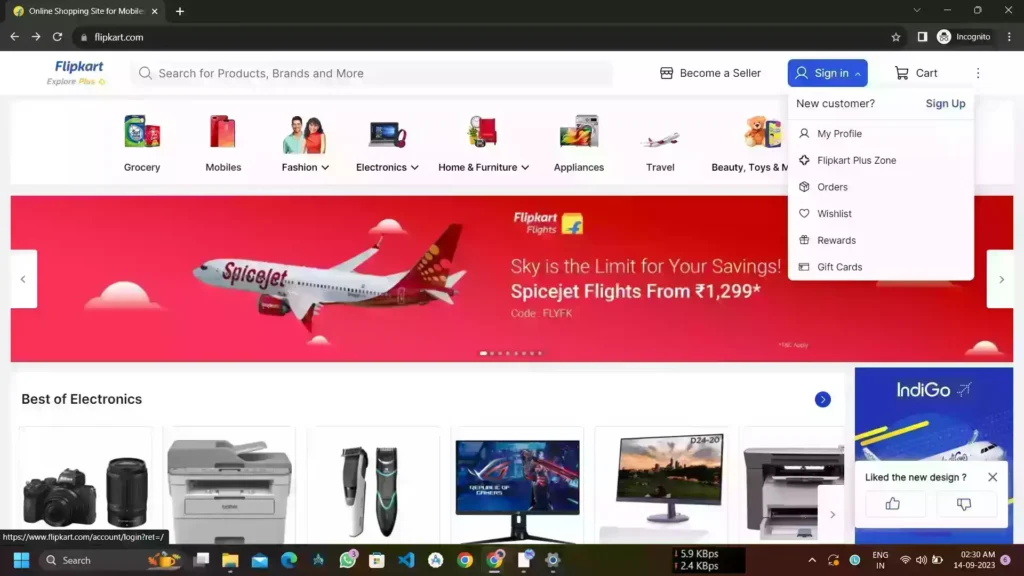
3. Enter your email or mobile number
On the login page, you may see the text input field. Here you enter your previous registered email or your mobile number.
And press the “Request OTP“ button to get the OTP code to Flipkart login in Chrome browser.
4. Put the OTP number and Verify
When you have pressed the request OTP button, Flipkart sends you a unique OTP code for verification to the registered mobile number or email from Flipkart.
If you previously entered your email or phone number, then the OTP comes in there.
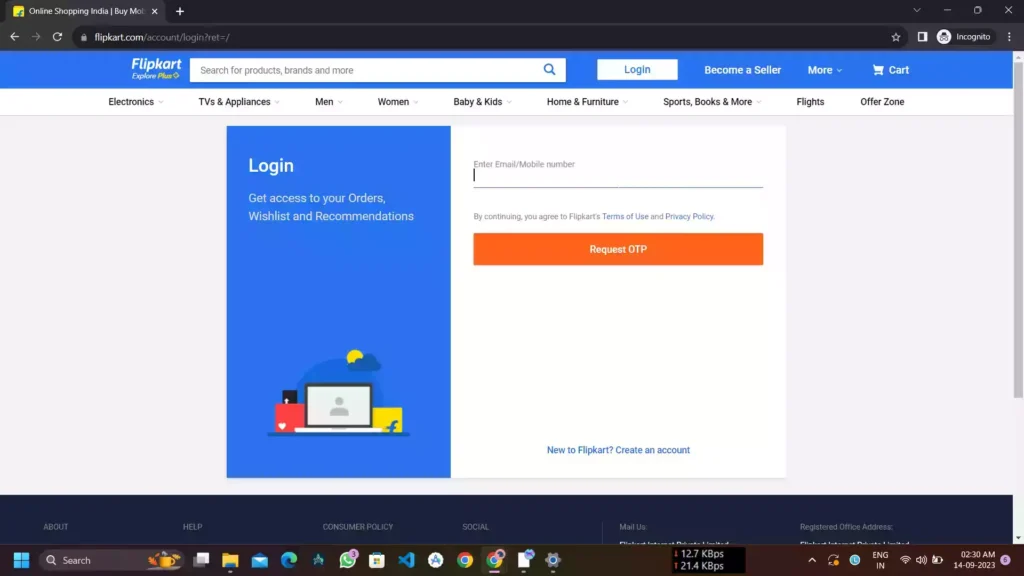
5. Click the Verify button
After entering the OTP code, you may tap on the “Verify” button for verification purposes.
6. Continue your shopping!
when the verification is completed you will be redirected to Flipkart’s home page and continue shopping.
You can now start shopping on Flipkart using your mobile number as the login ID.
I hope you now understand how to Flipkart login in Chrome with mobile number and you have got all the processes right.
Flipkart Login With Mobile Number
You can log in to Flipkart using your mobile number. Here are the steps you can follow:
Option 1: Login with Mobile Number and OTP
- Go to the Flipkart website or open the Flipkart app.
- Click on the “Login” button.
- Select “Phone number” as your login method.
- Enter your registered mobile number with the country code (e.g., +91 for India).
- Click on “Continue”.
- Flipkart will send a One-Time Password (OTP) to your mobile number.
- Enter the received OTP in the designated field on the Flipkart login page.
- Click on “Login”.
Option 2: Login with Mobile Number Linked to the Email
- Go to the Flipkart website or open the Flipkart app.
- Click on the “Login” button.
- Select “Email ID” as your login method.
- Enter the email address associated with your Flipkart account that is linked to your mobile number.
- Click on “Continue“.
Flipkart will send a login link to your email address.
- Open the email and click on the link.
- You will be redirected to a secure page where you can enter your mobile number.
- Enter your mobile number and click on “Continue”.
- Flipkart will send an OTP to your mobile number.
- Enter the received OTP in the designated field on the Flipkart login page.
- Click on “Login”.
Additional Tips:
- Make sure you have entered the correct mobile number and email address associated with your Flipkart account.
- Ensure your mobile phone has a good internet connection to receive the OTP promptly.
- If you haven’t received the OTP within a reasonable time, you can request a new one.
- For added security, you can enable two-factor authentication (2FA) on your Flipkart account.
How to log in to Flipkart on Mobile?
You can also log into your Flipkart account on your mobile without installing the Flipkart App.
- Go to Google Chrome or any other browser and type “Flipkart.com” in the search box.
- Click on the official website of Flipkart
- Navigate to the ‘Sign in” button and the login page then opens.
- Enter your mobile number or email in the text field.
- Click on the “Request OTP” button.
- Enter the OTP and press the “Verify” button.
In these simple steps, you can re-enter your Flipkart dashboard login with your mobile number.
How to Delete Flipkart Order History?
If you are searching for how to delete order history from Flipkart on mobile, then You have come to the right place. I have guided properly in my other article. You can follow every step and remove Flipkart’s order history.
How to Delete Flipkart Order History? Just Few Easy Steps in 2024
Steps to delete Flipkart order history:
- Login to your Flipkart account on the website “flipkart.com” or app on mobile.
- Click on ‘My Account’ located in the bottom right corner of the page.
- Click on ‘Orders‘ under the ‘Account‘ section.
- Tap on the specific order and go to the “Order Details” page.
- Click on the “Need help? ” button and go to the “Flipkart Support” page.
- Type ” Please delete this from order history ” in the input area.
- Selected orders will now be deleted from your Flipkart order history.
You may see also:
How to Change Language in the Amazon app? Complete Guide in 2024
How to create a Flipkart account with phone number?
Many people asked me “How to create a Flipkart account with a phone number?“. Here I have tried to explain all the processes well.
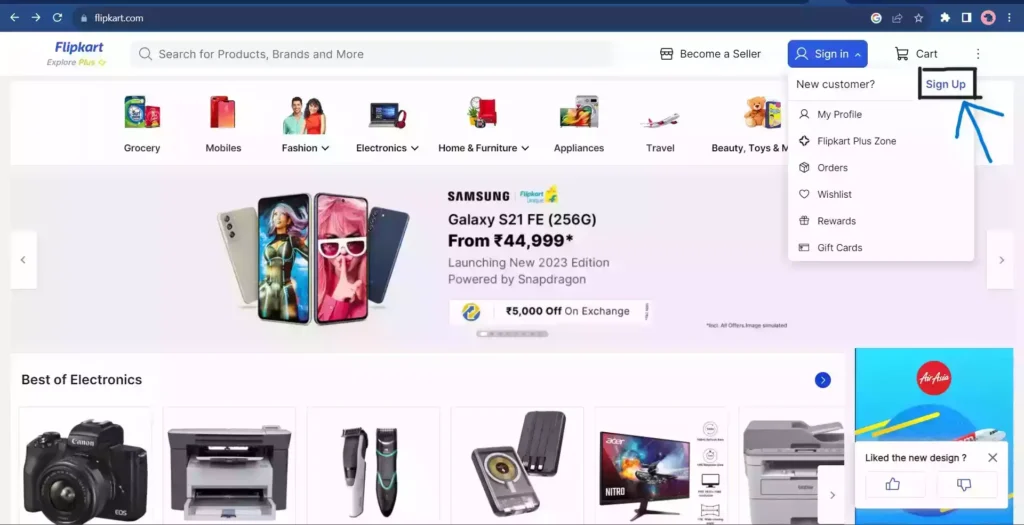
- Click on “New User? Sign Up“ at the bottom to create a new Flipkart account.
- Enter your valid email address or mobile number.
- Create a password for your Flipkart account.
- Enter your name, date of birth and gender details.
- For mobile login, verify your number by entering the OTP sent. For email login, verify via the link sent to your email.
- Next, fill in the remaining personal details like address, pin code etc.
- Click on “Create Account”. Your Flipkart account is now created!
- An activation link will be sent to your email or SMS to your mobile. Click on it to activate your account.
- Once activated, you can log in to your Flipkart account using your email ID or mobile number and start shopping online.
Flipkart login in Chrome mobile number without password
If you forget your Flipkart account password and are worried about it, then there is no reason to worry.
I will guide you through some steps to log in to your Flipkart account without a password in Chrome or the app.
Steps for login Flipkart account without a password :
- Open Google Chrome or any other browser and type “Flipkart.com” in the search box.
- Click on the official website of Flipkart.
- Navigate to the ‘Sign in” button and the login page then opens.
- Enter your mobile number or email in the text field.
- Click on the “Request OTP” button.
- Enter the OTP and press the “Verify” button.
How can I solve my Flipkart login problem?
If you face any problems login into Flipkart, then follow some tips.
- Update the latest version of Flipkart App in the Play Store or App Store on your smartphone.
- Check the network connection on your mobile. Sometimes, due to unstable network connectivity, it may not be working or loading the page.
- Clear the cache memory from the Flipkart app. Just open settings and follow Apps > Flipkart > App info > Storage > Cache.
- Make sure your email or phone number is correct. Check again.
- Uninstall the Flipkart app and again reinstall it from the Play Store or App Store.
If the login problem still arises, go to Flipkart customer service and tell them the issues in detail.
How can I activate my Flipkart account?
Here are the steps you can take to activate your Flipkart account:
1. Check if your account is inactive:
- Try logging in to your Flipkart account using your registered email address or phone number and password. If you are successful, your account is active and no further action is required.
- If you are unable to log in and receive an error message stating that your account is inactive, then it needs to be reactivated.
2. Reactivate your account:
- On a desktop computer:
- Go to the Flipkart website: https://www.flipkart.com/.
- Click on “Login” in the top right corner.
- Enter your registered email address or phone number.
- Click on “Forgot?” next to the password field.
- You will be prompted to enter your email address or phone number again.
- Choose how you want to receive the OTP (One-Time Password) – via email or SMS.
- Enter the received OTP in the designated field.
- You will be directed to a page where you can set a new password.
- Once you set a new password, you will be able to log in to your account and it will be considered active.
- On the Flipkart app:
- Unfortunately, the app currently doesn’t offer the option to reactivate a deactivated account. You will need to follow the steps mentioned above using a desktop computer.
About Flipkart
Flipkart is a well-known Indian e-commerce company located in Bengaluru, India. Sachin Bansal and Binny Bansal launched it in 2007.
It began as an online bookstore and now sells various products including electronics, fashion, home essentials, groceries, and more. The company is majority owned by Walmart which acquired a 77% stake in Flipkart for $16 billion in 2018. Here how to Flipkart Login in Chrome browser is shown.
Conclusion
So, this article helps you to perform the Flipkart login in Chrome browser with a step-by-step guide.
In summary, Flipkart login in Chrome with mobile number as username instead of email ID makes the login process quicker and simpler.
This mobile login option eliminates the need to remember complex email IDs. I hope this tutorial helped you learn how to log in to your Flipkart account using your mobile number on the Chrome browser. Happy Online Shopping!
If you face any problem you can tell me in the comments.
Frequently Asked Questions(FAQs)
How can I login to Flipkart using a mobile number?
To log in to Flipkart with a mobile number, please follow these steps:
1. Browse to Flipkart.com with Chrome.
2. Click the “Sign in” button.
3. On the login screen, enter your registered email address or mobile number.
4. To receive an OTP code by email or phone number, click the “Request OTP” button.
5. Enter the 6-digit OTP.
7. Select the “Verify” button.
8. Flipkart validates your account and returns you to the homepage.Why should I log in using my mobile number instead of my email ID?
Logging in with your mobile number can be faster and more convenient than typing out your entire email address. Your mobile number is also easier to remember.
What if I forgot the mobile number I registered with Flipkart?
You can contact Flipkart Customer Support to retrieve your registered mobile number for login after verifying your identity.
What if I don’t remember my Flipkart account password?
If you forget your password, you can reset it by clicking on the “Forgot password?” link on the Flipkart login page and following the instructions.
Do I need to have my mobile number verified on Flipkart to log in this way?
Yes, you need to have your mobile number verified with Flipkart before you can use it to log in. This is a one-time process.
Can I use this mobile login on the Flipkart app also?
Yes, you can use the same mobile number and password to login to the Flipkart app on your Android or iOS device.
What if I want to change my Flipkart account login to my email ID instead?
You can do so by going into your Account Settings after logging in. Under Login, click on “Change Login” to switch from mobile to email.
Is the mobile login method safe and secure?
Yes, logging in with your mobile number is safe and your account information is secure. Flipkart uses encryption and other security measures.
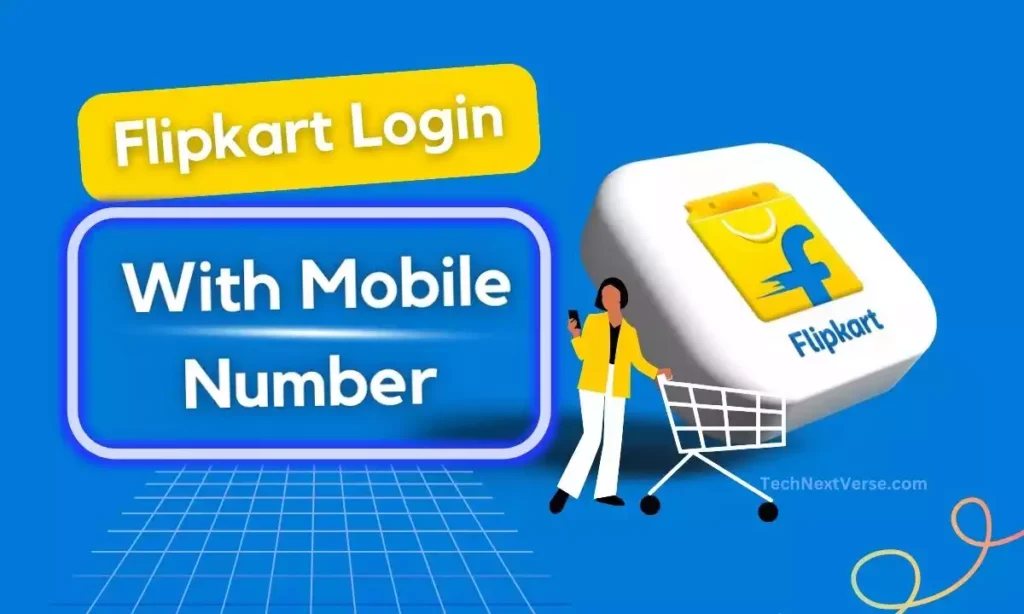


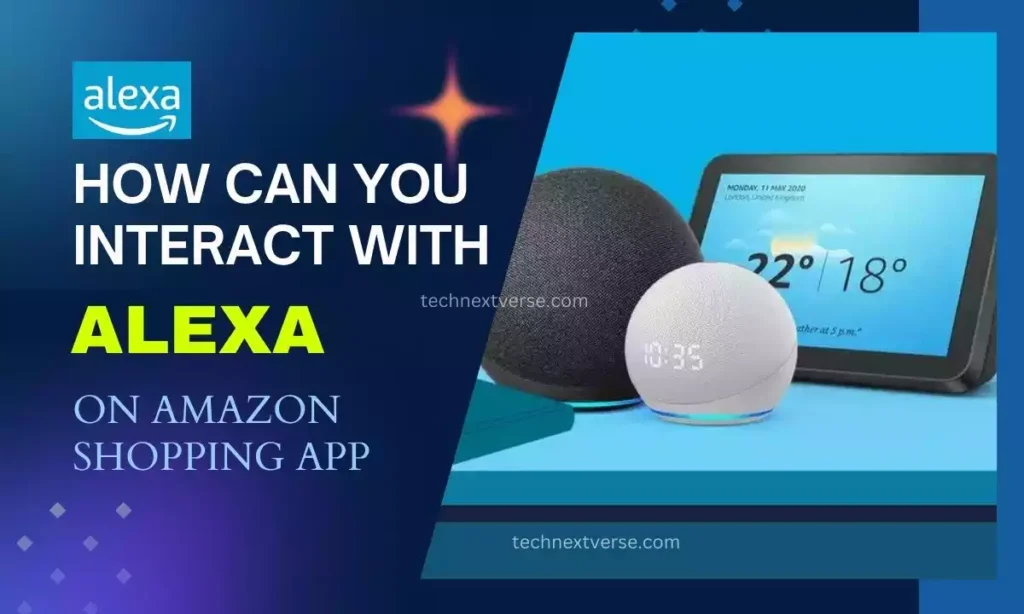
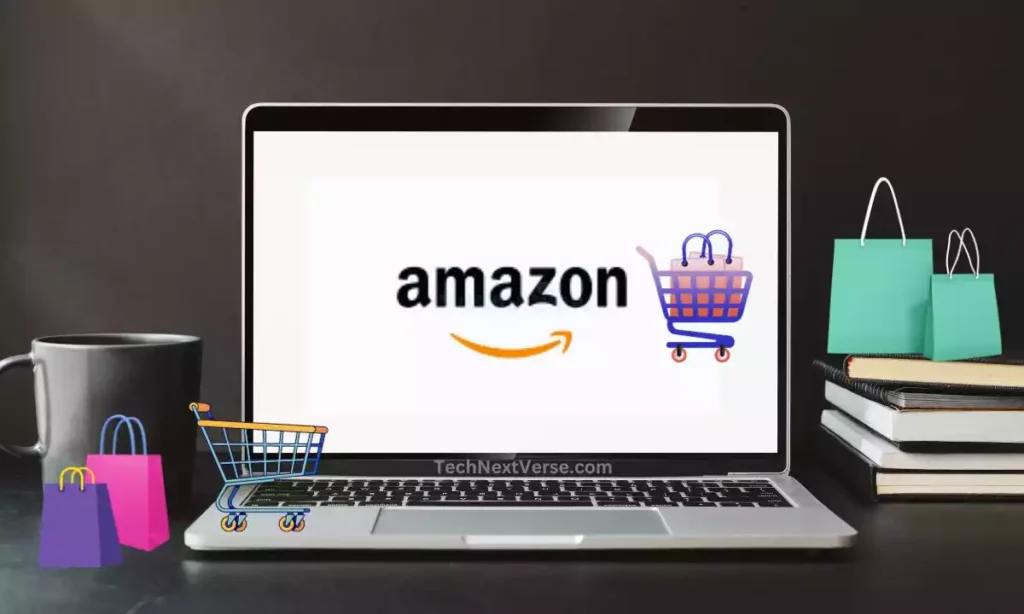
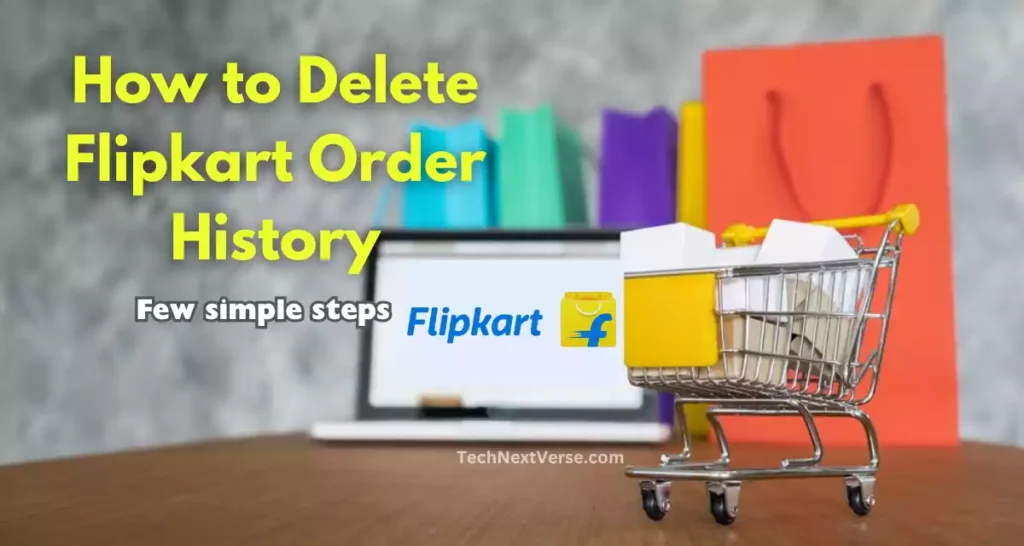
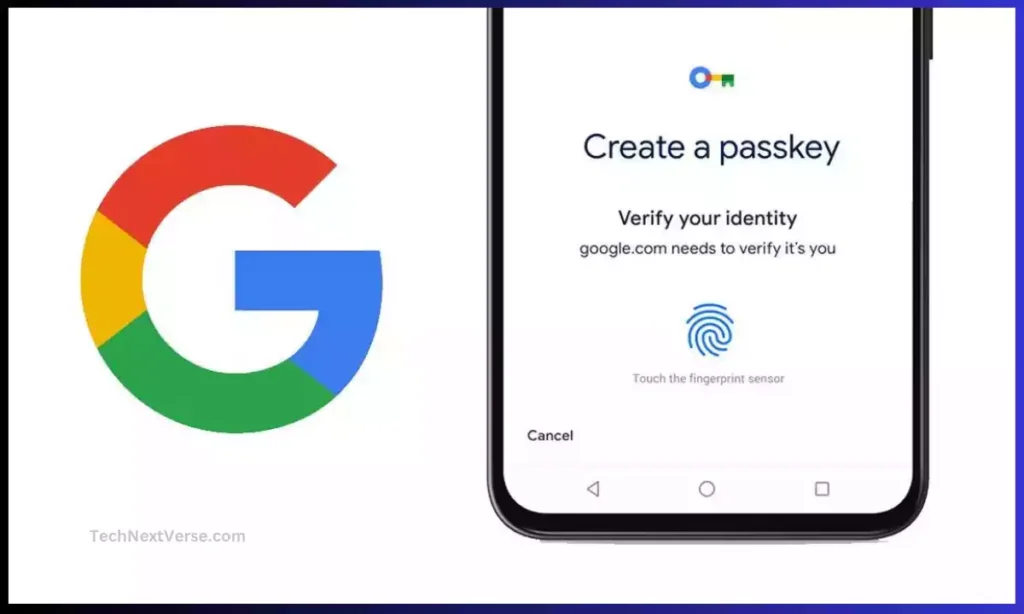
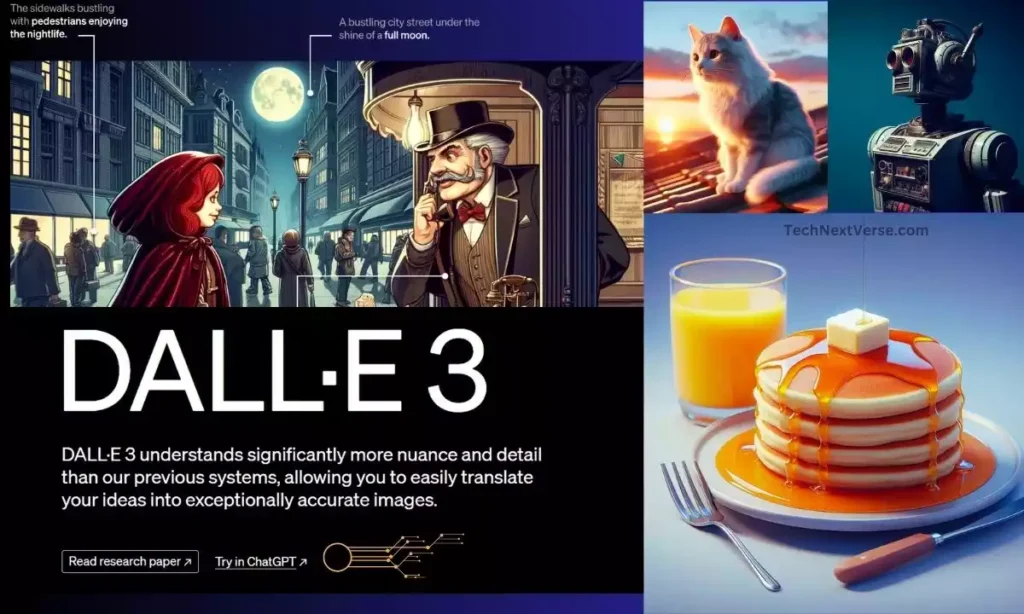


This is a great post. I have been using Flipkart for a while now and it has been a great experience. I have never had any problems with their service.
Thank you 🤗…. please share and read other articles.
This is a really good article About Flipkart login….
Very good posts… Clear, to the point answer… ,👍👍
Nice 👍
Yes! Finally something about gozo holidays.
Excellent items from you, man. I have take into account your stuff previous to and you are just extremely great.
I really like what you have received right here, really like what you are stating and the
best way in which you say it. You’re making it enjoyable and you still take care of to stay
it sensible. I can’t wait to learn much more from you.
Wow, marvelous blog structure! How long have you ever been running a blog for?
you make running a blog look easy. The whole look of your site
is excellent, let alone the content!
First of all I would like to say terrific blog! I had a quick question that I’d like to ask
if you do not mind. I was interested to find out how you
center yourself and clear your thoughts prior to writing.
I have had difficulty clearing my thoughts in getting my ideas out.
I truly do take pleasure in writing however it just seems like the first
10 to 15 minutes tend to be wasted simply just trying to figure out how to begin. Any recommendations or
tips?
Please write more details..