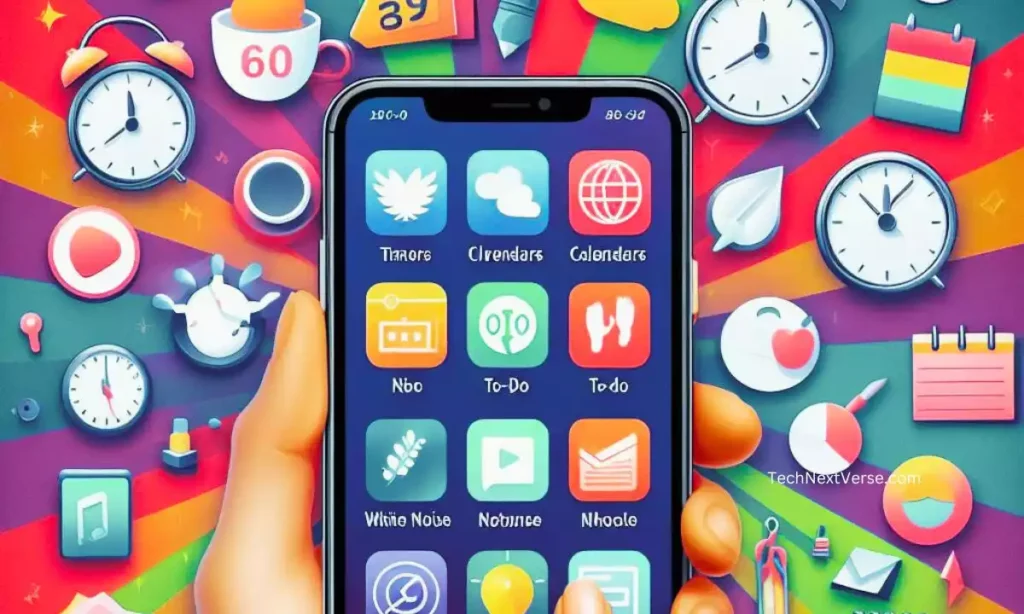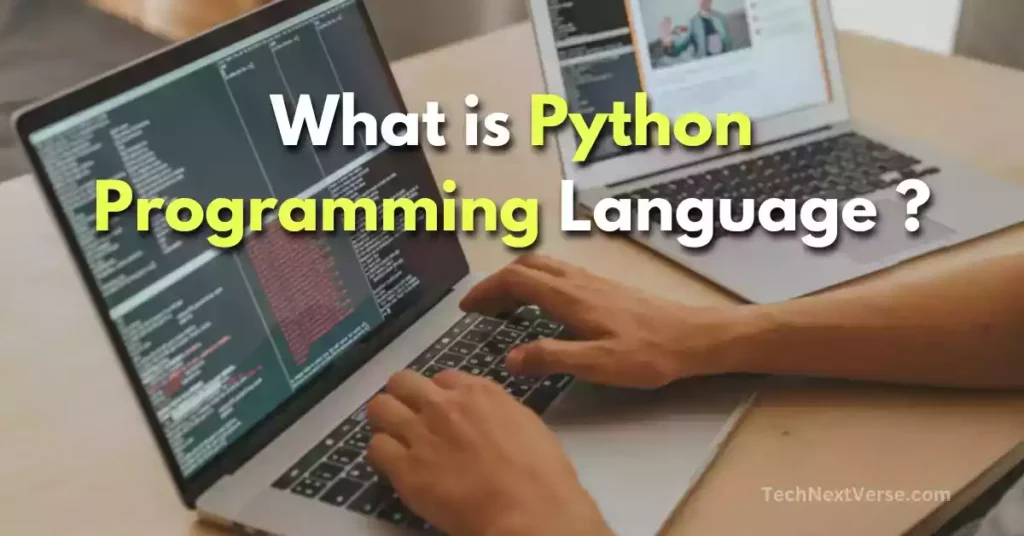Flutter is an open-source framework by Google for building beautiful, natively compiled applications for mobile, web, desktop, and embedded devices from a single codebase.
Are you having problems installing Flutter on Windows?
In this article, I will guide you on how to install Flutter in Windows 10 or 11 on your laptop with proper step-by-step.
So, let’s get started to install Flutter.
What is Flutter?

Flutter is an open-source framework from Google used to develop cross-platform applications for mobile, web, desktop, and embedded devices from a single codebase. It’s known for its beautiful UIs, fast development cycles, and native performance.
It uses Dart Programming language.
Some popular Flutter mobile apps include:
- Alibaba
- Google Ads
- BMW
- Nubank
- Hamilton
System Requirements to Install Flutter
Before you begin, make sure your system meets the minimum requirements to run Flutter. You’ll need:
- A 64-bit Windows 10 or later operating system.
- 8GB of RAM (16GB recommended).
- 1GB of disk space for the Flutter SDK.
- A text editor or IDE that supports Dart and Flutter plugins (e.g., Visual Studio Code, IntelliJ IDEA).
How To Install Flutter in Windows?
Now, I have shown how to install Flutter in Windows 10 or 11.
Here are the steps on how to install Flutter on Windows:
1. Download the Flutter SDK:
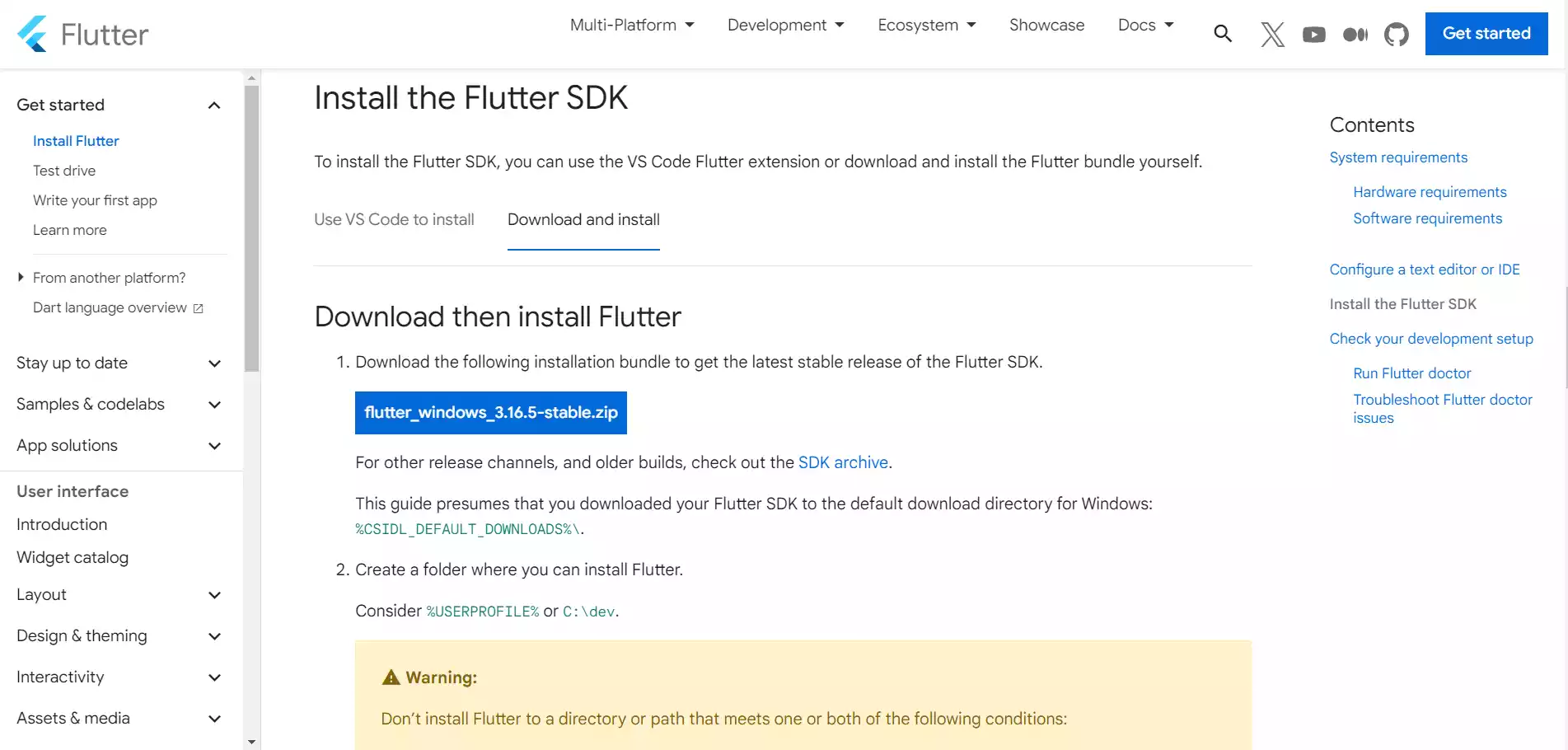
- Visit the official Flutter website (https://docs.flutter.dev/get-started/install/windows) and click the “Windows” button under “Get the Flutter SDK.”
- Download the latest stable version of the Flutter SDK. It will be a ZIP file.
2. Extract the Flutter SDK:
- Right-click the downloaded ZIP file and select “Extract All.”
- Choose a suitable location to extract the files, such as a folder named “flutter” in your desired directory (e.g., C:\src\flutter).
3. Add Flutter to your PATH:
First, serach “Edit Environment Variables” in windows search box.
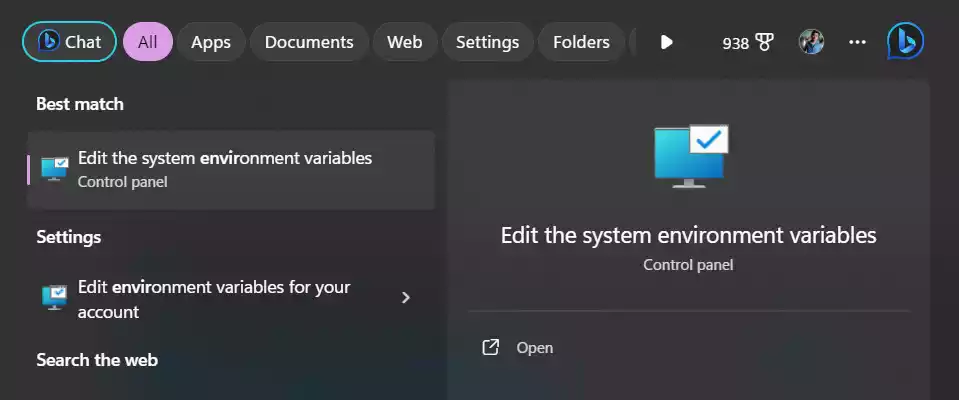
- Right-click on “This PC” or “My Computer” and select “Properties.”
- Click on “Advanced system settings” on the left-hand side.
- Click on “Environment Variables.”
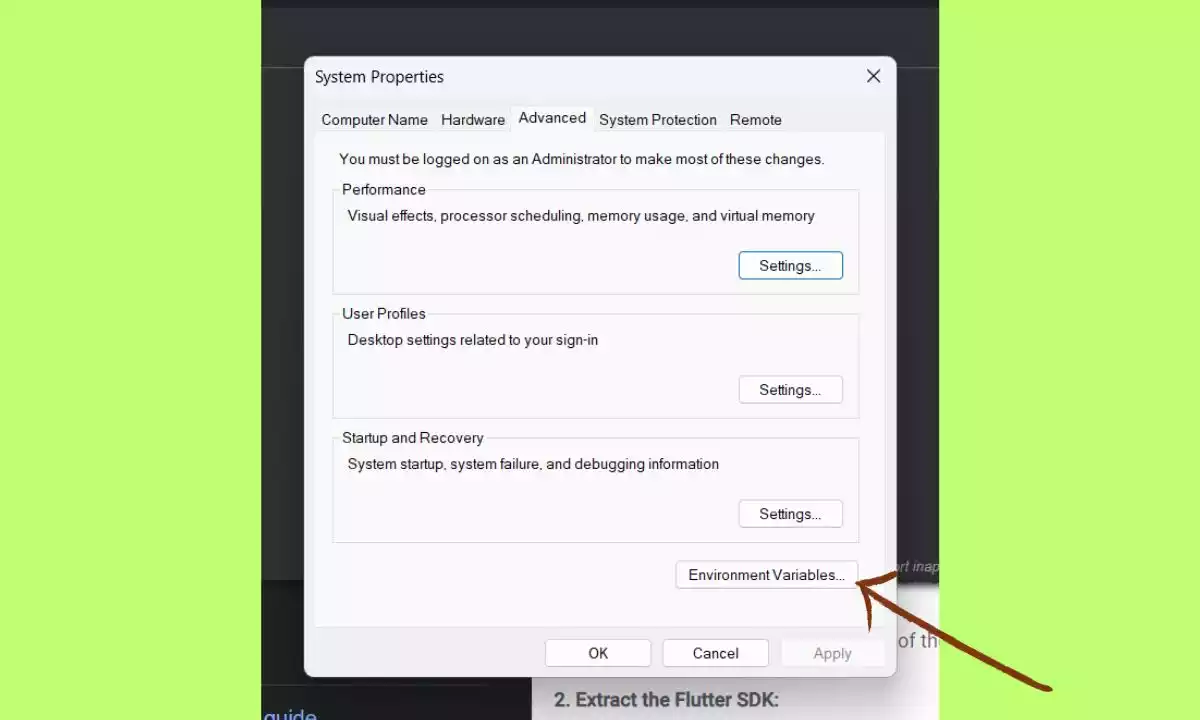
- Under “User variables,” find the “Path” variable and click “Edit.”
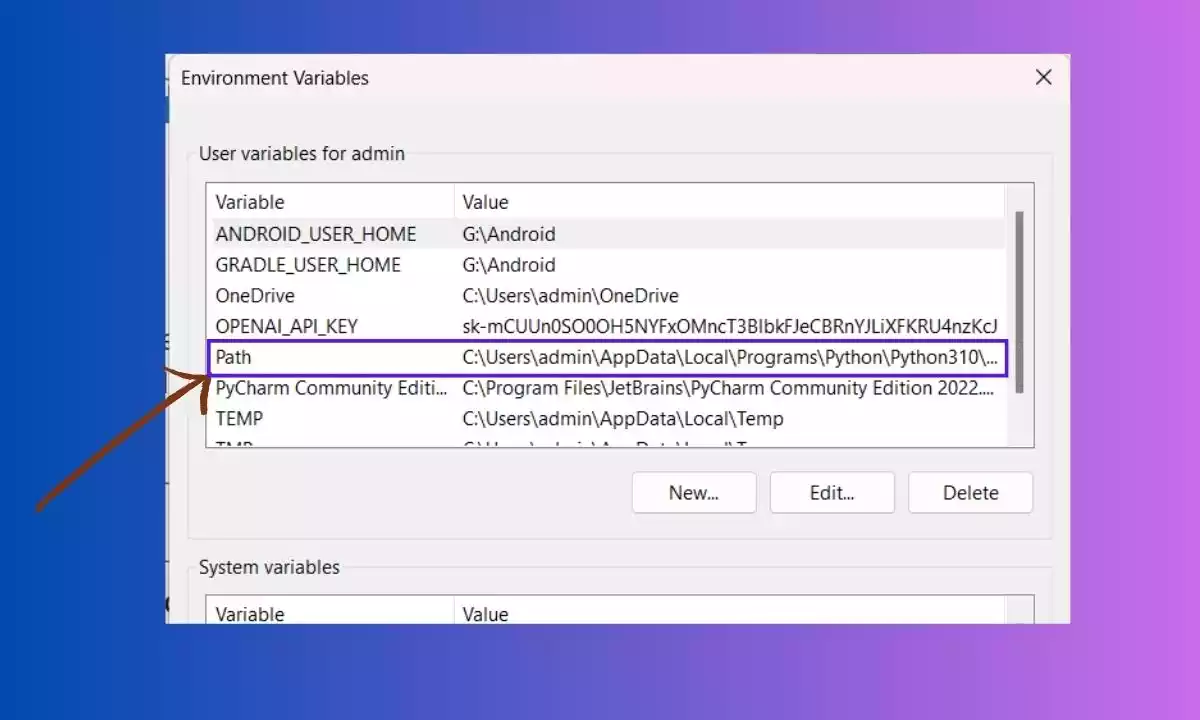
- Click “New” and add the full path to your Flutter SDK’s bin directory (e.g., C:\src\flutter\bin).

- Click “OK” on all open windows to save the changes.
4. Install Android Studio (if developing for Android):
- If you plan to create Android apps, download and install Android Studio from https://developer.android.com/studio.
- During setup, make sure to select the “Android SDK” and “Android SDK Platform-Tools” components.
5. Install Visual Studio Code (Optional):
- While not strictly required, Visual Studio Code is a popular choice for Flutter development. Download it from https://code.visualstudio.com/.
- Install the Flutter extension for Visual Studio Code to gain helpful features like code completion, debugging, and more.
6. Run the Flutter Doctor command:
- Open a command prompt or terminal and type
flutter doctor. This command checks your environment and identifies any missing dependencies. - Follow the instructions provided to install any missing tools or configure your environment correctly.
7. Verify Installation:
- Once you’ve addressed any issues identified by
flutter doctor, you can verify the installation by runningflutter --version. This should display the installed Flutter version.
Now. you’re ready to start building Flutter apps on Windows!
How do I check my Flutter SDK?
Here are the different ways to check your Flutter SDK:
1. Using the command line
- Check the version:
- Open a terminal or command prompt.
- Type
flutter --versionand press Enter. - This will display the current Flutter version, Dart version, and other relevant information.
- Check the location:
- Type
flutter doctor -vand press Enter. - This will provide a detailed overview of your Flutter setup, including the location of the SDK.
- Type
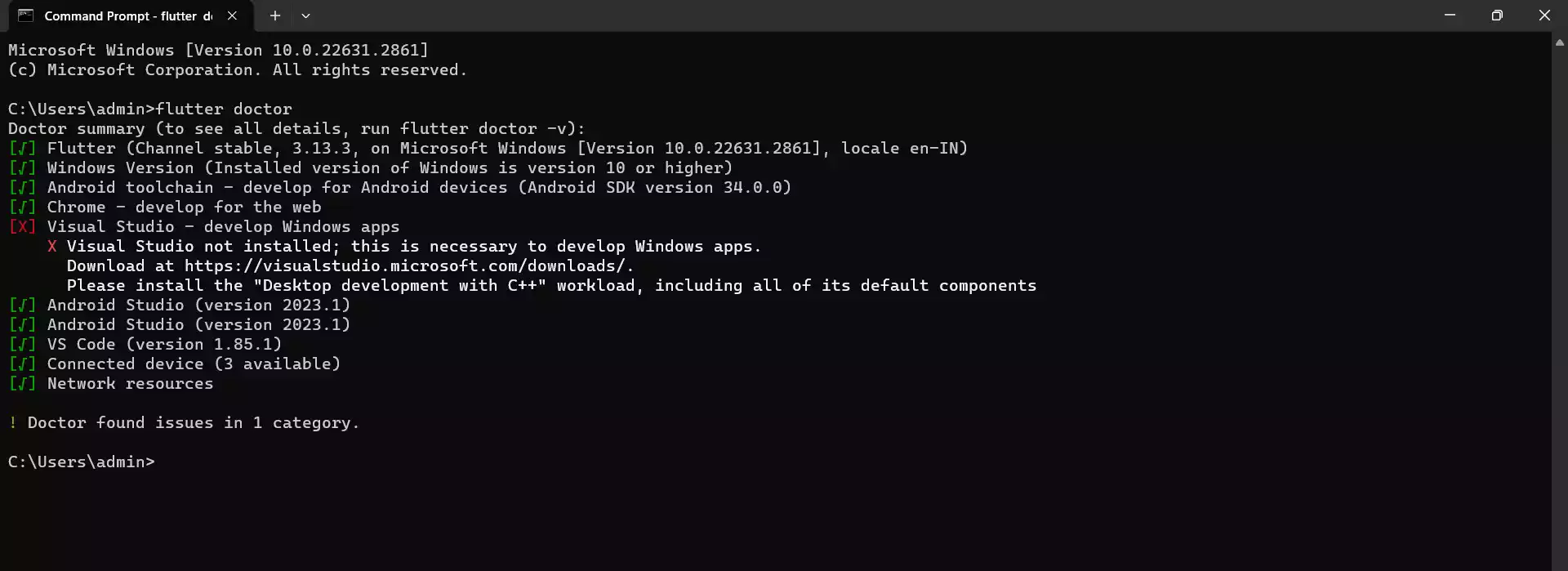
2. Using Android Studio or IntelliJ IDEA
- Go to Settings > Languages & Frameworks > Flutter.
- The Flutter SDK path will be displayed at the top of the settings panel.
3. Checking the pubspec.yaml file
- If you’re working within a Flutter project, open the
pubspec.yamlfile in the project’s root directory. - Look for the
environmentsection, which might include asdkproperty specifying the compatible Flutter SDK version range.
Additional tips:
- Upgrade Flutter: To upgrade to the latest stable version, run
flutter upgradein the terminal. - Change channels: To switch between different release channels (stable, beta, dev), use
flutter channel <channel-name>. - Manage multiple SDKs: If you need to work with different Flutter versions, consider using a version manager like
fvm.
Remember:
- Ensure that the Flutter SDK path is correctly set in your IDE and environment variables for seamless development.
- If you encounter issues, running
flutter doctorcan help diagnose and resolve any potential problems.
How do I install and configure Flutter environment?
Here are the steps on how to install and configure the Flutter environment:
1. Download the Flutter SDK
- Visit the official Flutter website (https://flutter.dev/docs/get-started/install) and download the appropriate Flutter SDK for your operating system (Windows, macOS, Linux, or ChromeOS).
- Extract the downloaded ZIP file to a desired location on your computer.
2. Add Flutter to your PATH
- Windows:
- Open the System Properties (search for “Edit the system environment variables”).
- Under “Advanced” tab, click “Environment Variables”.
- Under “System variables”, find the “Path” variable and click “Edit”.
- Add the path to your Flutter SDK’s
bindirectory (e.g.,C:\flutter\bin), separated by a semicolon.
- macOS/Linux:
- Open a terminal window.
- Run the following command, replacing
path/to/flutterwith the actual path to your Flutter SDK:
export PATH="$PATH:/path/to/flutter/bin"- Add this line to your
~/.bashrcor~/.zshrcfile to make it permanent.
3. Install an editor plugin:
- Android Studio:
- Go to “File” > “Settings” (or “Preferences” on macOS).
- Navigate to “Plugins”.
- Search for “Flutter” and install the Flutter plugin.
- Restart Android Studio.
- Other editors (VS Code, IntelliJ IDEA):
- Follow similar steps to install the Flutter plugin from their respective plugin marketplaces.
4. Additional setup for mobile development:
- Android:
- Install Android Studio (https://developer.android.com/studio).
- Accept the Android SDK licenses using the command:
flutter doctor --android-licenses- iOS:
- Install Xcode from the Mac App Store.
- Install the CocoaPods dependency manager:
sudo gem install cocoapods5. Verify installation:
- Open a terminal window and run:
flutter doctor - This command checks for any missing dependencies or configuration issues.
flutter doctor 6. Run your first Flutter app:
- Create a new Flutter project:
flutter create my_app- Run the app:
cd my_app flutter runRemember:
- If you encounter any issues during the installation process, refer to the official Flutter documentation for more detailed instructions and troubleshooting: https://flutter.dev/docs/get-started/install
- Specific setup steps for different platforms and development environments might vary slightly.
How to install Flutter in Android Studio
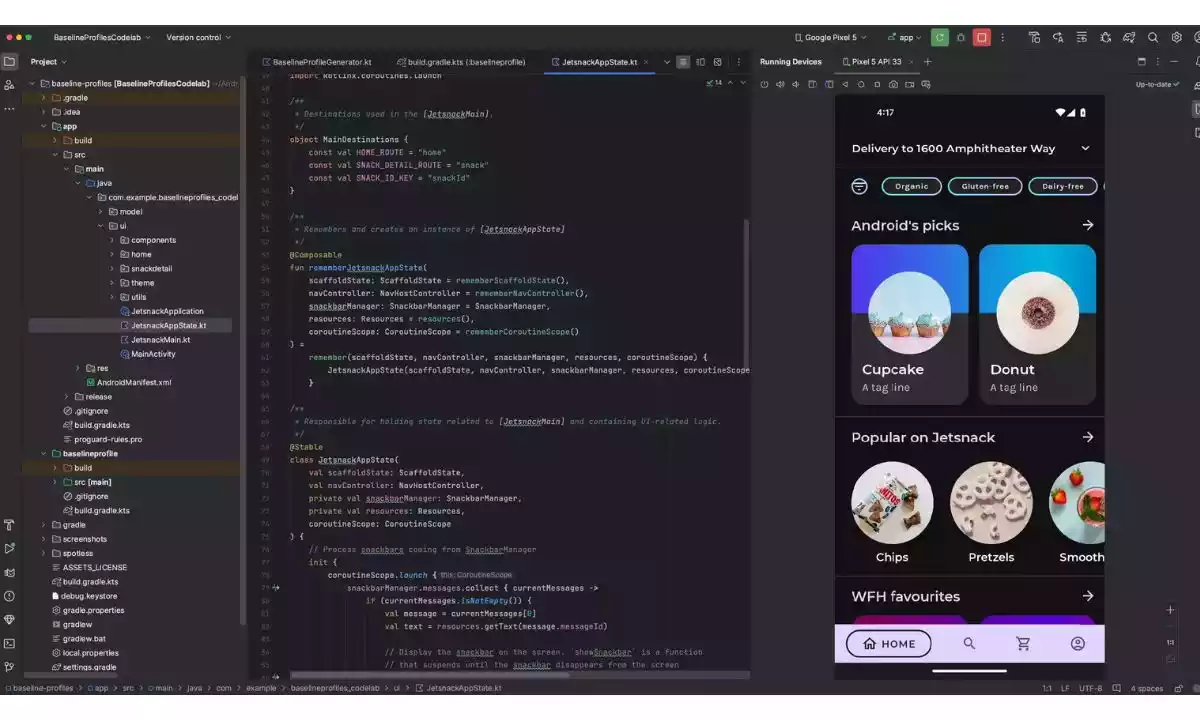
Here are the steps on how to install Flutter in Android Studio:
1. Install Android Studio:
- Download and install the latest version of Android Studio from the official website: https://developer.android.com/studio
- Follow the installation instructions for your operating system.
2. Install Flutter SDK:
- Download the Flutter SDK from the official website: https://flutter.dev/docs/get-started/install
- Extract the downloaded zip file to a desired location on your computer.
- Add the Flutter tool to your PATH variable:
- Windows: Edit the
PATHenvironment variable in System Properties. - macOS/Linux: Add the following line to your
~/.bash_profileor~/.zshrcfile:export PATH="$PATH:/path/to/flutter/bin"Replace/path/to/flutter/binwith the actual path to your Flutter bin directory.
- Windows: Edit the
export PATH="$PATH:/path/to/flutter/bin"3. Install Flutter and Dart Plugins in Android Studio:
- Start Android Studio.
- Go to File > Settings > Plugins (or Android Studio > Preferences > Plugins on macOS).
- Click on Marketplace.
- Search for “Flutter” and install the Flutter plugin.
- When prompted, also install the Dart plugin.
- Click Restart to apply the changes.
4. Verify Installation:
- Open a terminal or command prompt and run the following command “
flutter doctor“
flutter doctor- This will check for any missing dependencies and provide instructions on how to install them.
- If you encounter any issues, follow the guidance provided by the
flutter doctorcommand.
5. Create a New Flutter Project:
- In Android Studio, click on Start a new Flutter project.
- Choose the type of Flutter application you want to create (Flutter Application, Plugin, Package, or Module).
- Follow the prompts to provide a project name and location.
Now you’re ready to start developing Flutter apps in Android Studio!
What is Flutter Used For?
Here are some key features of Flutter:
- Cross-platform: Develop apps for iOS, Android, web, Windows, macOS, Linux, and embedded devices using a single codebase. This saves developers time and money, as they don’t have to write separate code for each platform.
- Beautiful UIs: Flutter uses its own widgets to draw everything on the screen, which gives developers a lot of control over the look and feel of their apps. Flutter apps are known for their smooth animations and beautiful design.
- Fast development: Flutter’s hot reload feature allows developers to see changes to their code reflected in the running app instantly, without having to restart the app. This makes development much faster and more iterative.
- Open source: Flutter is an open-source project with a large and active community. This means that there are a lot of resources available to help developers learn and use Flutter, and that the framework is constantly being improved.
Final Words
In summary, you should properly understand how to install flutter in windows from this article. I hope now you install flutter properly.
To check, run Flutter doctor in the comand prompt.
Happy coding🤗
FAQs
What is Flutter used for?
Flutter is a powerful and versatile framework that can be used to develop a wide variety of applications. If you’re looking for a framework that can help you build beautiful, fast, and cross-platform apps, then Flutter is worth considering.
Is Flutter better than Python?
Flutter shines for beautiful, high-performance mobile apps across platforms (Android, iOS, web). Python excels in diverse tasks like web dev, data analysis, & general programming.
What is SDK in Flutter?
SDK stands for Software Development Kit. In the context of Flutter, it’s a collection of tools, libraries, and components that enable developers to create cross-platform mobile apps (apps that work on both Android and iOS) using a single codebase.