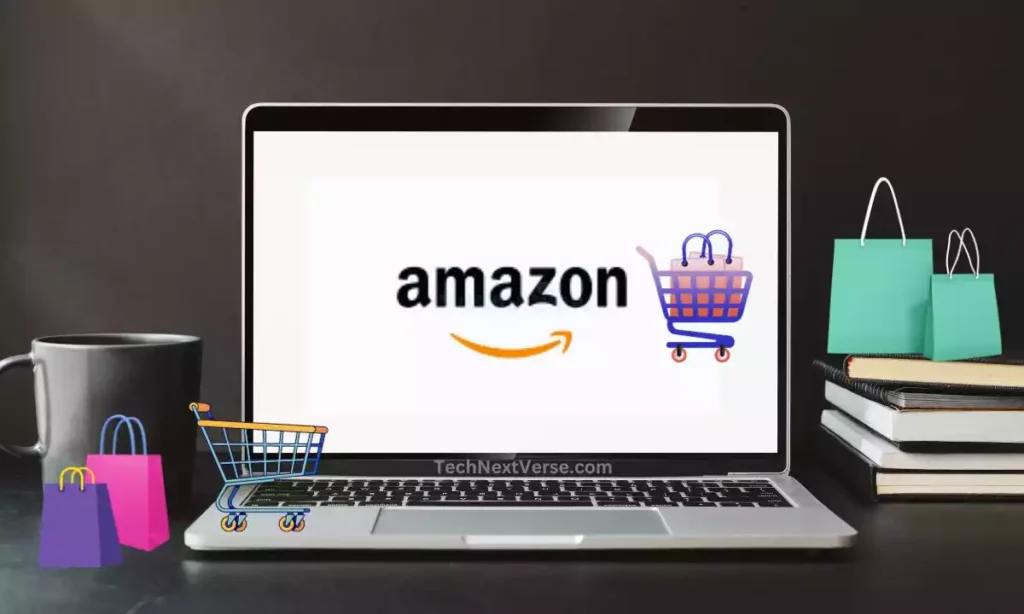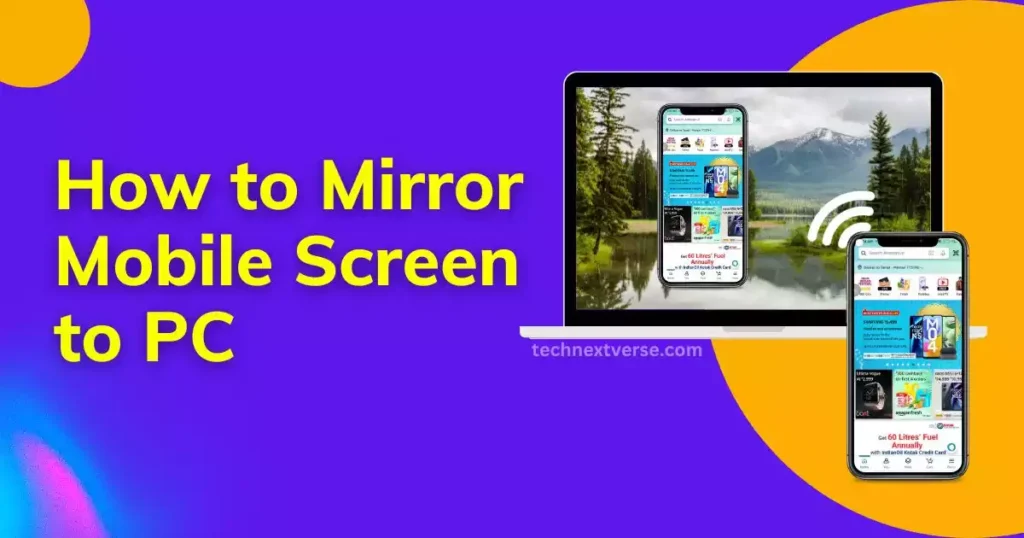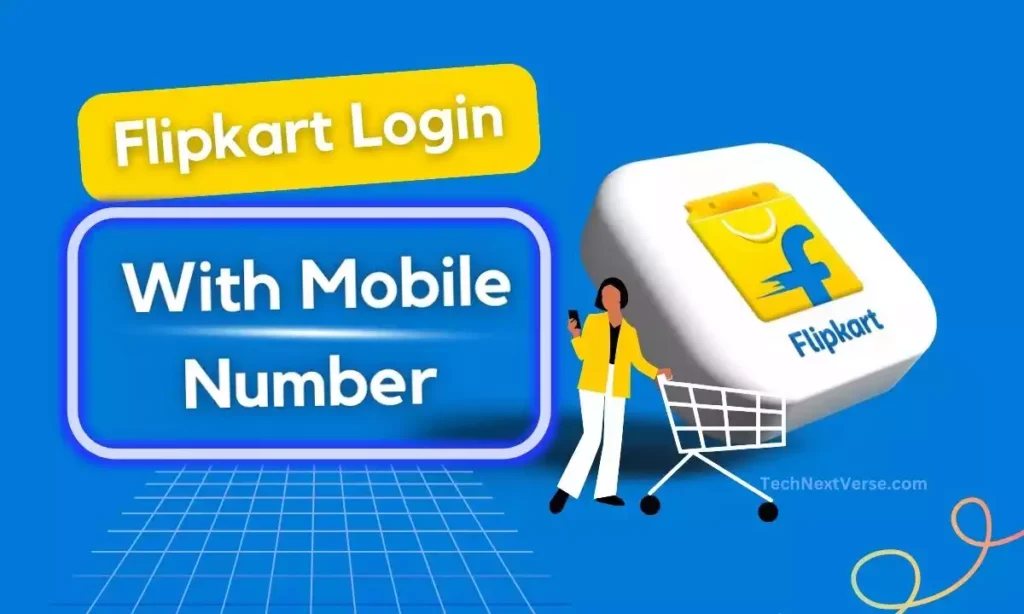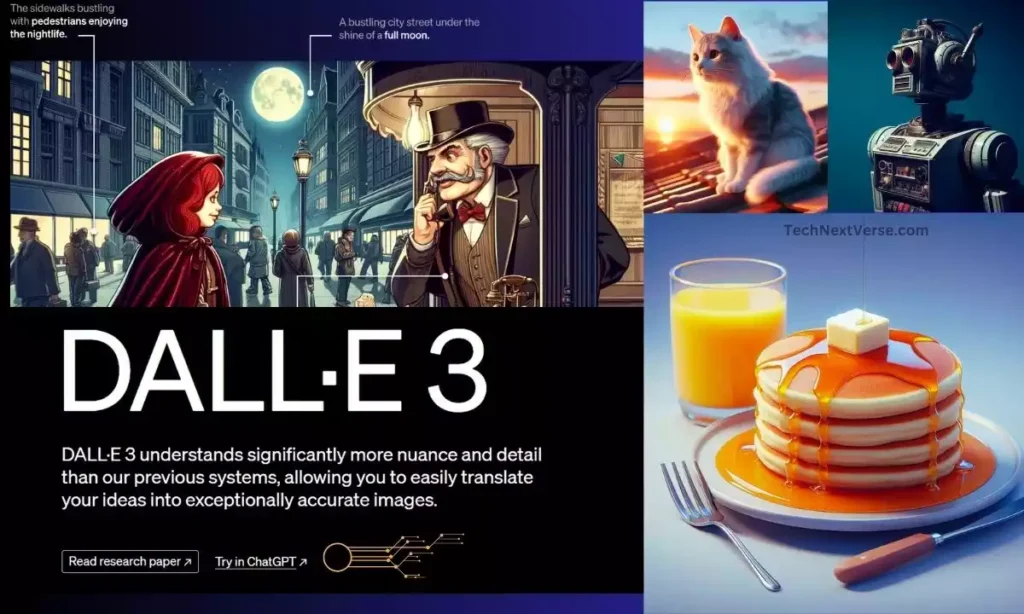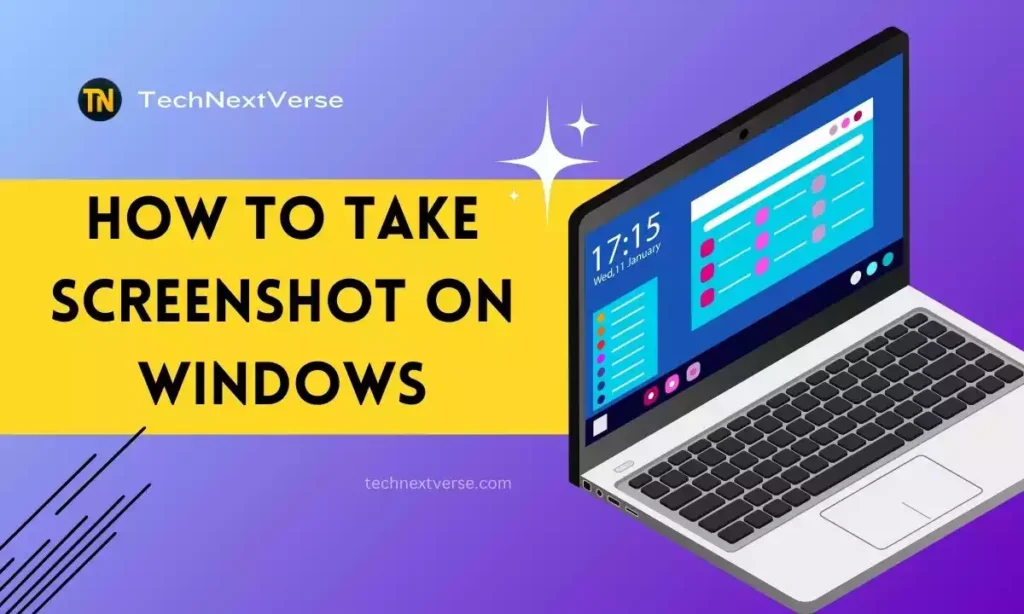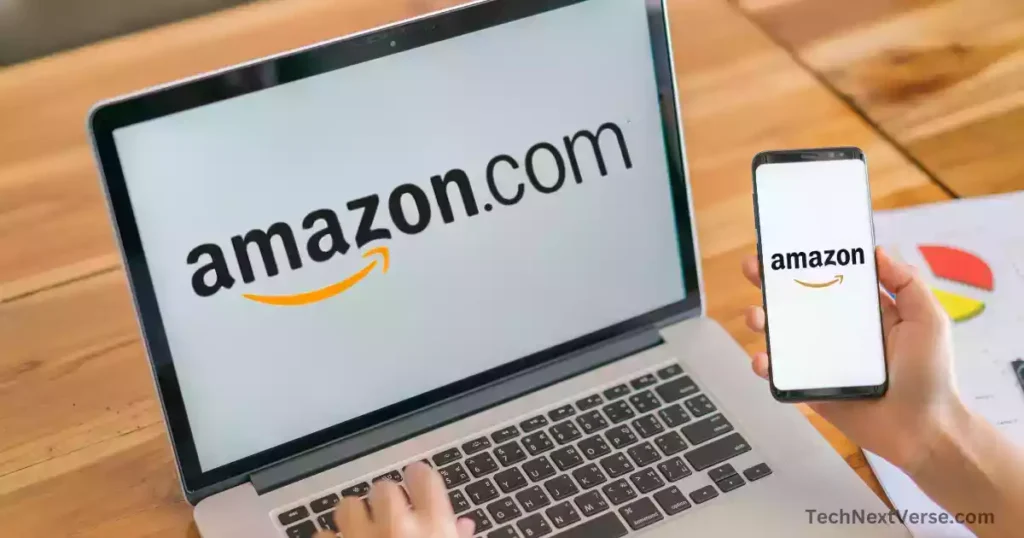
Do you use the Amazon app but wish it was in another language? Or maybe you downloaded the app while travelling and want to switch it back to your native language.
Changing the language in the Amazon app is easy to do with just a few taps and knowing how to change Language in Amazon app.
When you first open the Amazon app, it defaults to the language set on your phone. But you can override this and select the language you want.
In this article, I guide you to change the language in the Amazon app on Android or iOS properly.
How to Change Language in Amazon app?
Follow these steps to change your preferred language:
- Open the Amazon app on your iPhone, Android or other mobile device.
- Tap the 3-line “hamburger” menu icon in the bottom right corner.
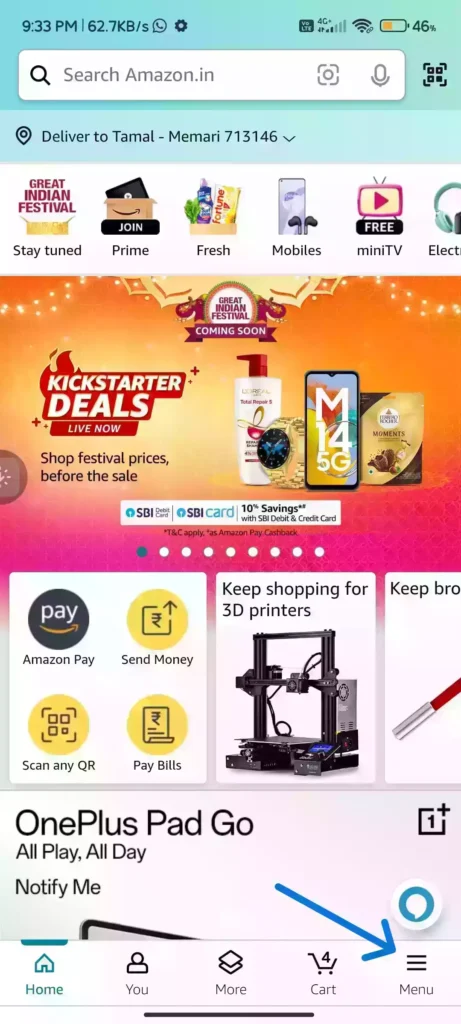
- Scroll down a little bit and tap on “Settings”.
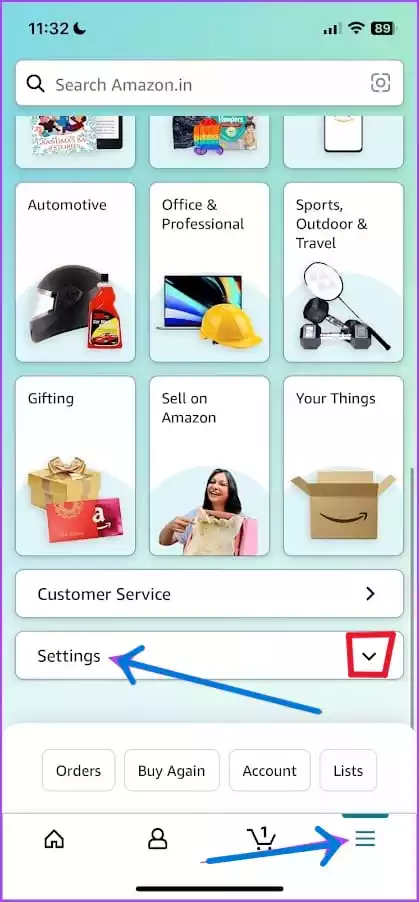
- Now Tap on “Country and Language”.
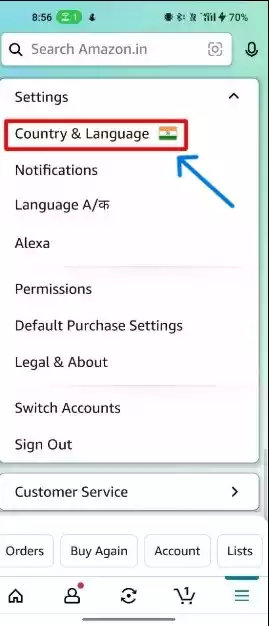
- Tap on “Language” to view the full list of language options.
- Tap on your desired language. A checkmark will appear next to selected languages.
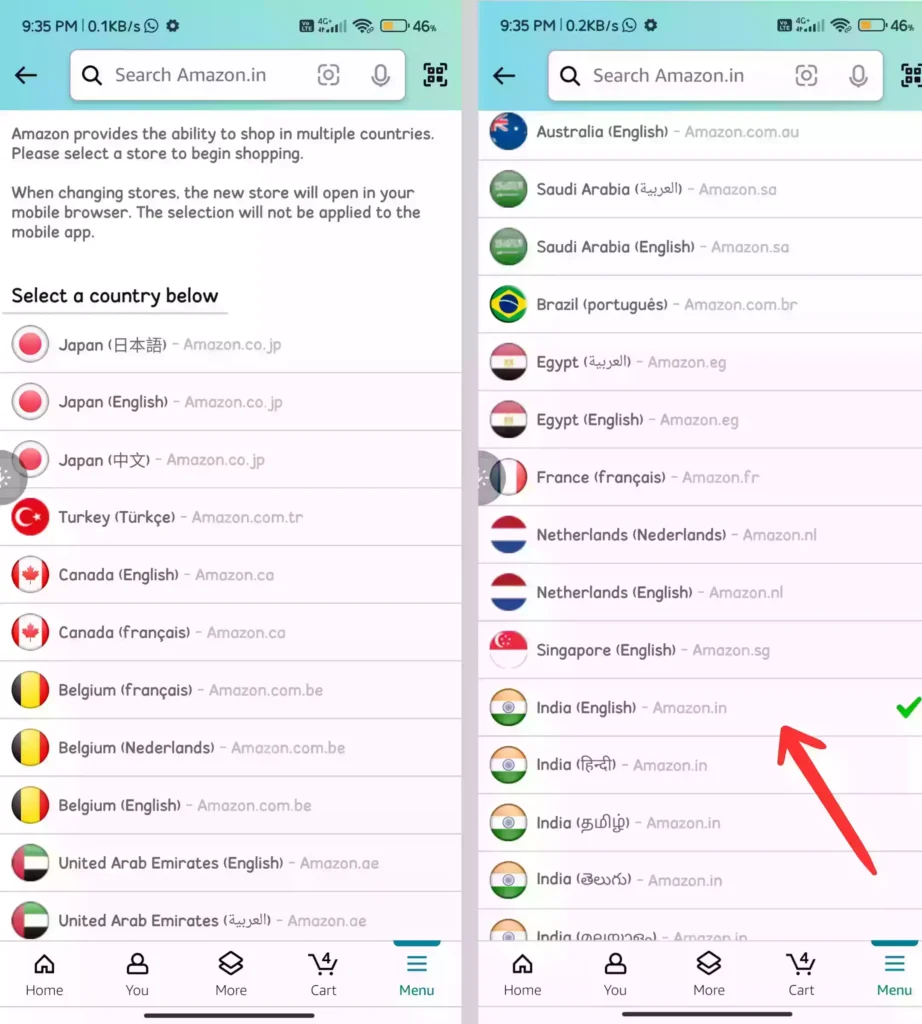
- Automatically relaunch the app for changes to fully take effect.
The app will now display in the language(s) you selected. Repeat these steps anytime to change the language again.
Another way to change the Language in Amazon app
In new updates, there is an easy method to change language in the Amazon app. Let’s see How to Change Language in Amazon app.
- Open the Amazon app on your iPhone, Android or other mobile device.
- Now, tap on the ” You “ icon and go to the next screen.
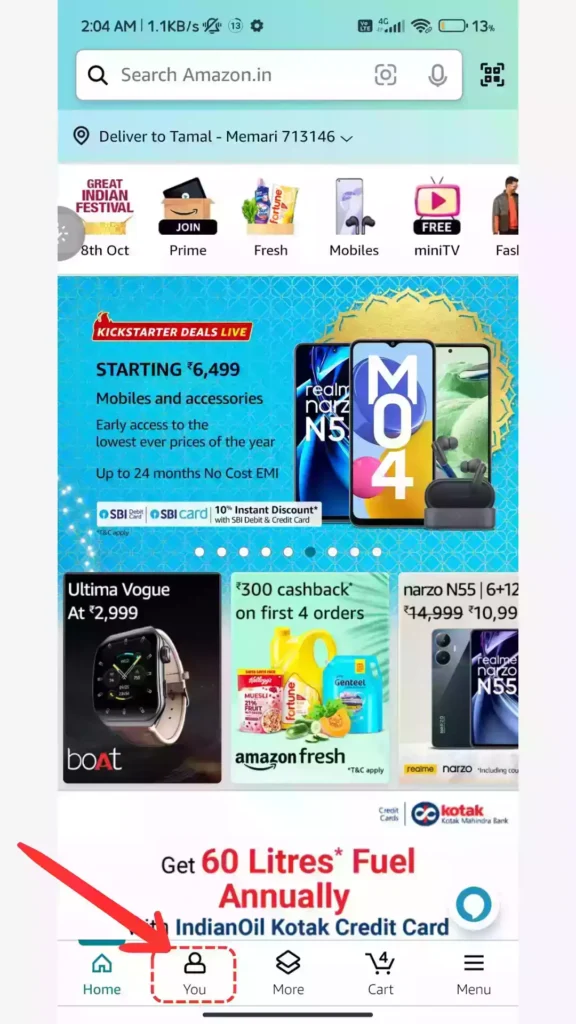
- Now, on the next page you can see a ” 🏳️🌈 EN ” like icon on the top right side corner click on this icon and go to the languages page.
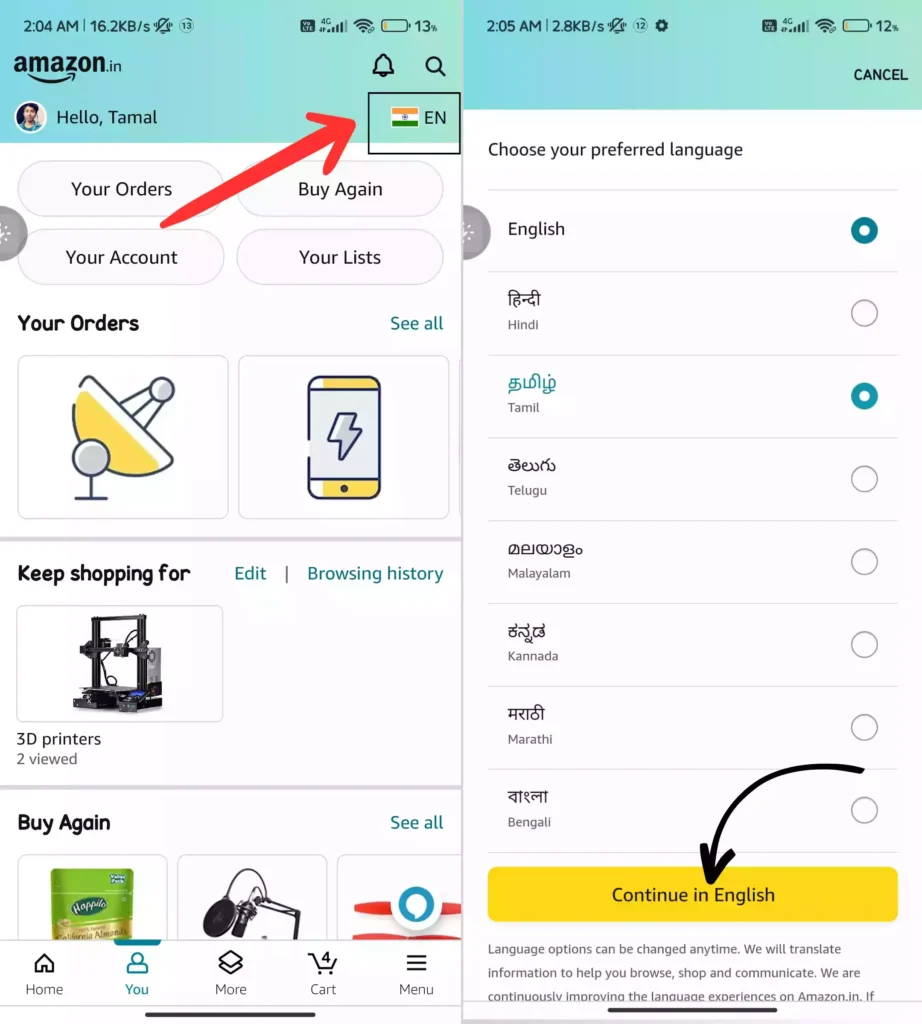
- Now, on the languages page, you can choose the desired language and click the “Continue in (desired language) and then the app automatically relaunched.
- And that’s it! The Amazon app and account should now display in the language you selected. This makes shopping on Amazon even easier when it’s in your native language.
Conclusion
With this simple process, you can customize your Amazon shopping experience through language. And you understand how to change language in Amazon app.
Switching the language in the app takes just seconds. Next time you use Amazon, try it in the language you want!
Frequently Asked Question(FAQs)
1. What languages can I choose from in the Amazon app ?
Ans : The Amazon app supports a wide variety of languages including Spanish, German, French, Japanese, Italian, Chinese, Portuguese, Polish, Turkish, Dutch, Hindi and more. The full list varies by your app store location.
2. Can I select multiple languages in the Amazon app ?
Ans : Yes, the Amazon app allows you to select as many languages as you want. This is useful if you want the app to display in two or more languages.
3. If I change the language, will it save my settings and history ?
Ans : Changing the language in the Amazon app does not affect your account settings, shopping history, or any saved information. Only the app display language itself will change.
4. Will changing the language affect my Amazon recommendations?
Ans : No, changing the display language does not impact the recommendations algorithm. Recommendations are based on your account activity and purchase history.
5. Can I get Amazon customer service in other languages?
Ans : Yes, Amazon customer service is available in various languages. If you change your account’s default language, customer service should match that language when you contact them.
6. Why isn’t the app translating perfectly between languages?
Ans : The Amazon app does not provide full real-time translation. Changing the language simply shows predefined translated text and listings for that language, which may have inconsistencies.