If you are looking at how to create your own Disney Pixar Dog Style Animation, you have come to the right place.
In this post, I will share how I used some free Disney Pixar AI generator tools to make a beautiful Pixar-style dog film.
With just a few simple steps, you can create an awesome Pixar dog Ai style character through AI Image generators without spending much time.
Let’s get started and learn how to make Pixar-style animation easily with the help of Ai.
Create Disney Pixar Dog Style Animation
While professional animation software can be expensive, there are free options for creating your own Disney Pixar style AI-generated animations right at home with the help of AI.
Disney and Pixar haven’t released any such tool publicly but you can convert photos to Pixar characters online with the help of the Disney Pixar AI poster generator tools.
At first, we will explore how to make a Pixar character image for your animation.
Top 10 Best FREE AI Image Generators in 2024: A Pro’s Guide
How to make a Pixar Character?
The first step in creating Pixar dog AI-generated animations is to build an image of the scenario that you would like to illustrate in your animation.
There are several Disney Pixar AI image generators available that can create fresh Pixar-style images for your animation.

I now create a brand new Pixar dog AI style image with detailed prompt engineering with the help of ChatGPT by providing specific instructions and inputs for my video animation.
So, I describe how to generate the perfect Images for your animations for free below.
How to make a detailed image and text with the help of “Prompt Engineering” for ChatGPT
How to Generate Perfect AI Images for Your Animations in Free?

Now, to generate a perfect AI image you need an AI image generator.
Here, I use the ” Leonardo.ai ” to create this type of image. You can also be created with “Midjourney“ or “DALL-E 3“ for your AI images.
DALL-E 3 can generate realistic images from your prompts.
Generate the Perfect Pixar Dog AI image from Leonardo.ai
Sign up for a free account on Leonardo.ai to access their AI image generation capabilities.
In Leonardo.ai, you can generate 150 images per day. So, no tension about this which is huge for a free account.
Step 1. Create your detailed Prompt
After creating the account, you will provide text prompts describing exactly what dog images you want.
You always write a very detailed prompt, Focus on the subject and describe the detailed background scenario.
For example: “a cute slim dog in style of Disney’s Pixar animation, smile in his face, in a garden, 8K resolution, ultra HD detailed, ultra-realistic”
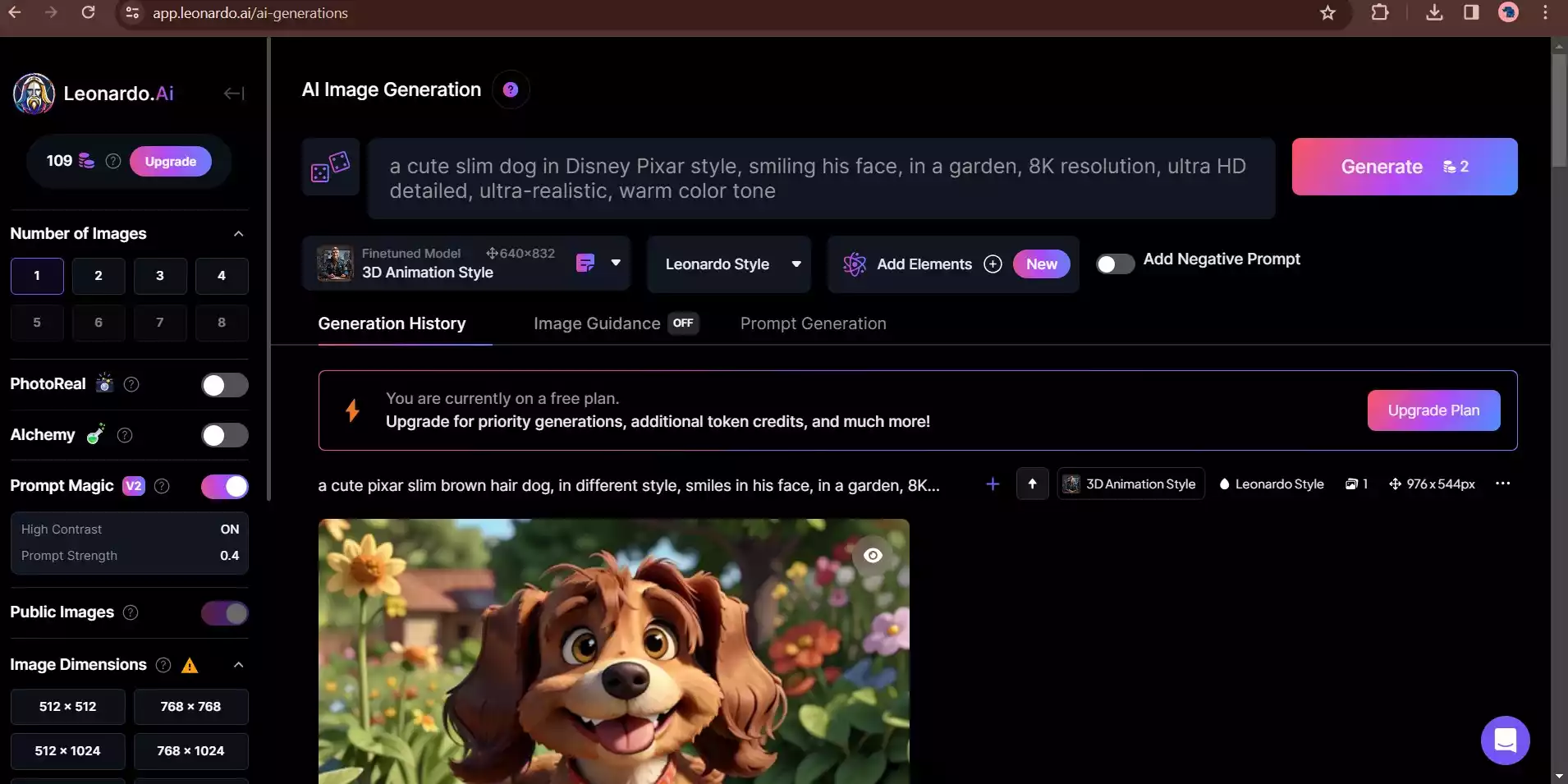
You can use the negative prompt to make variations in the image and what you would prefer not to see in the picture.
Try a variety of prompts and settings until the image quality suits your requirements.
Step2: Configure the Leonardo settings
In Leonardo.Ai, you can see a wide variety of settings like “PhotoReal“, “Alchemy“, “Prompt Magic“, “Guidance Scale” etc.
Now, the “Photo Real” and “Alchemy” are paid to use. But you can enable the “Prompt Magic” and select the image dimension on “16:9” to get a YouTube movie-type image.
Step 3: Select the Finetuned Model
To get the Disney Pixar-type cartoon image, select the “3D Animation Style” under the “Finetuned Model” section. Now you may explore in many different ways according to your own choices.
Step 4: Generate Image
Now, press the “Generate” button to get Disney’s Pixar dog AI-generated images. If you enable the “Numbers of Images” to 4, then you get the four different types of images. Note that you can generate 150 images for one day.
Step 5: Upscaling to High-Resolution Image
For animation use, request the largest image size Leonardo offers so you have high-resolution source material. Here, you can see the “HD Crisp Upscaler” to use for the HD quality images.
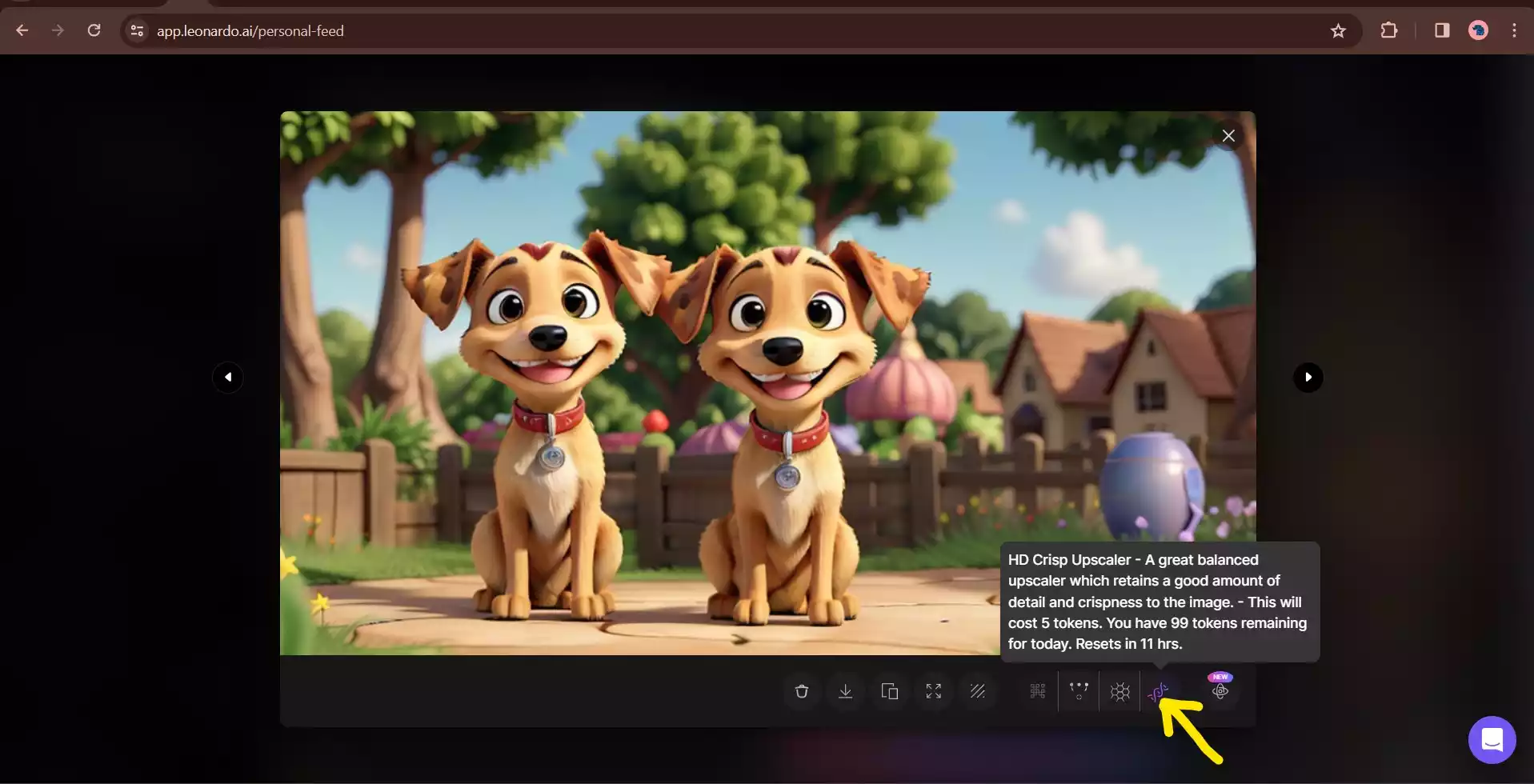
Step 6: Pick Your Favorite Dog Images
Evaluate all the Leonardo AI-generated options and select your top picks that best match your vision for a Disney Pixar-type dog. These AI-generated images will serve as excellent reference material and download to save these.
Generative AI’s Transformation: What is Generative AI and Why is it so popular now?
How to Create Disney Pixar dog AI Image with Bing?
Here’s how to turn your imagination into a Disney/Pixar character using Bing’s Image Creator:

1. Open Bing’s Image Creator:
- Go to https://www.bing.com/create
- Click on “Join & Create” if this is your first time using it.
2. Describe your dog:
- In the prompt box, type a detailed description of your dog. This should include:
- Breed
- Fur colour and markings
- Eye color and shape
- Any unique features (e.g., floppy ears, curly tail)
- Personality traits you want captured (e.g., playful, adventurous)
- Make your description as specific as possible for the AI to generate the best results.
- You can also add the phrase “in the style of Disney Pixar” or “as a Disney Pixar character” to guide the AI.
3. Generate the image:
- Click on “Generate” and wait for the AI to create four images based on your description.
- This may take a few moments depending on the complexity of your request and server load.
4. Refine your results:
- If you’re not happy with the initial results, you can:
- Click on “Generate” again to create four new images.
- Modify your description to provide more specific details or clarify your vision.
- Try using different keywords or phrases.
5. Download your image:
- Once you’re happy with an image, click on it to open it in a larger view.
- Click on the download icon in the top right corner to save the image to your computer.
- Use high-quality photos of your dog as a reference for the AI to accurately capture their features.
- Experiment with different poses and expressions in your description.
- You can also use the “Edit” feature to adjust the colours, lighting, and other aspects of the generated image.
How to Make Your AI Animations for Free?
Now, animate this AI image with another free software like Pika Labs AI. Now I show how you can create Free AI Animations. In this way, I make a beautiful video trailer.
Step 1: Create an Account in Pika Labs AI
Go to the Pika Labs Ai website, and click on the “join beta” button to generate your animation.
Sign up for a free account to access the image animation. And join with Discord with an e-mail and password.

Step 2: Start Generating
After creating the account in PIKA LABS, join any “Creation room” to animate your Pixar dog Ai-style image.
Here many rooms are available like, “generate-1”, “generate-2” etc. I have shown in the picture below.
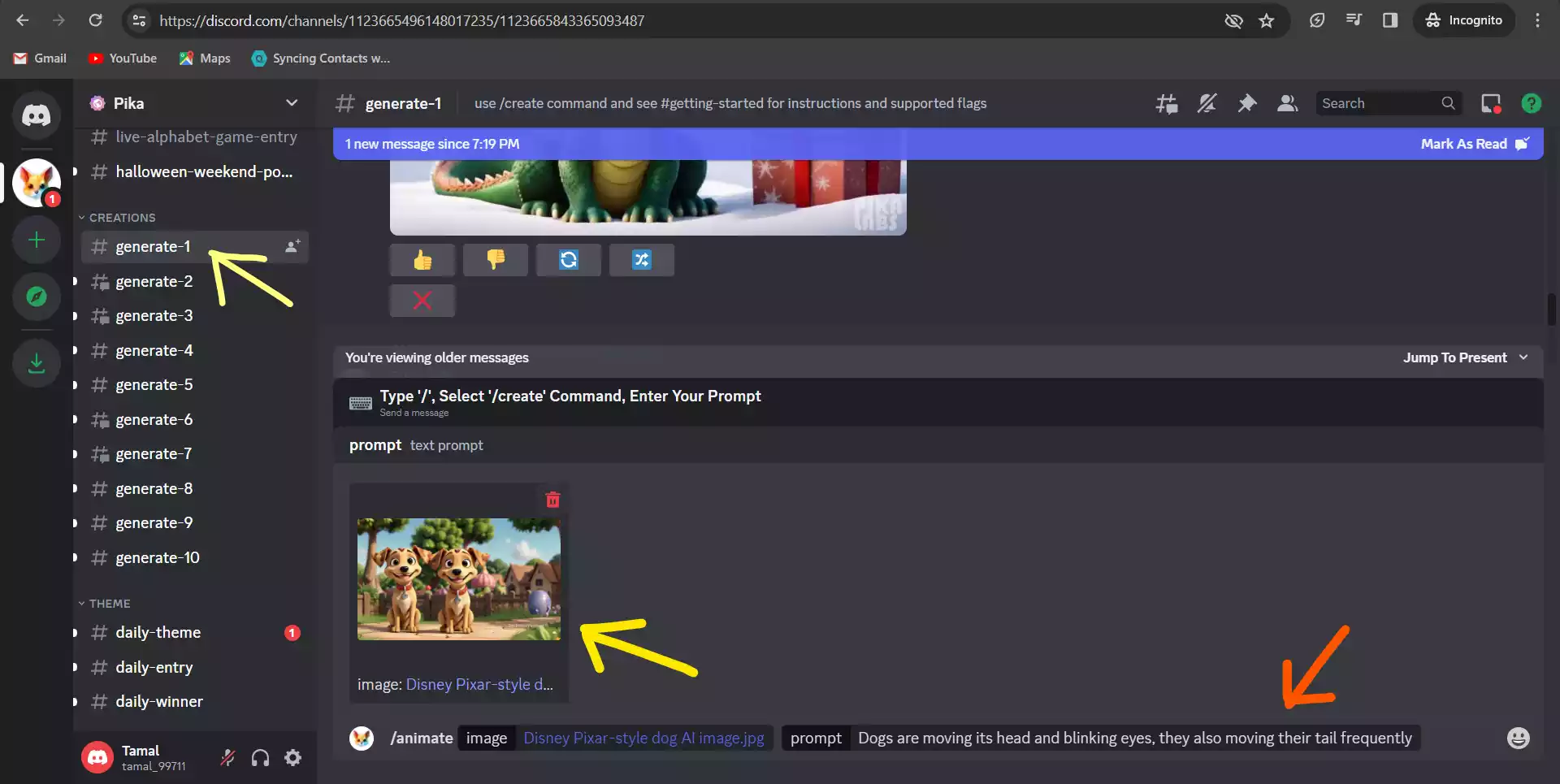
Step 3: Upload the Image and write Prompt
Now in the text-input box type “/ “ and you can see the “animate” in the menu.
Click the animate option and upload this image that you just generated from Leonardo.Ai, and then click the “prompt” option and write a detailed prompt that you want.
Step 4: Generate the animation
Now, enter and generate your AI-animated images.
To achieve the desired effect, try out different prompts and settings. To fine-tune the animation, think about changing parameters such as camera movement and guidance scale.
Here, I get this animated video from a still image with the help of Ai.
So, you too can make videos like this. Let’s try.
Step 5: Download the Animation Video
Finally, when you’re happy with the created animation, download it and save it to your computer or mobile.
Step 6: Add AI-Generated Sound Effects
Use an AI audio tool like Uberduck to create an MP3 of barks, yips, and dialogue for your Pixar dog AI animation looks realistic.
See Also: How to Use DALL-E 3 For FREE Online Without ChatGPT Plus
How to Get High-Quality Sound Effects and Copyright-Free Background Music?
Uberduck is an AI audio tool you can use to synthesize realistic vocal effects like barks and dialogue to bring your animated dog to life.
Step 1: Sign Up for Uberduck
- Go to uberduck.ai and create a free account to access their text-to-speech capabilities.
Step 2: Craft Your Audio Prompts
- In the Uberduck text box, type out any sounds or dialogue you want your Pixar dog Ai character to make. For example: “Excited barking” or “Hello my name is Buddy.”
Step 3: Generate the Audio
- Hit enter and Uberduck’s AI will generate high-quality audio files of the barks, yips, speech, or other noises based on your text prompt.
Step 4: Download the Sounds
- Download the Uberduck audio files to import into your Pencil 2D animation and sync up with the mouth/head movements.
With just text, Uberduck‘s AI handles turning your vision into realistic voiceover and sound effects. This saves tremendous amounts of time compared to recording live audio.
Final Words
So, Creating your own Disney Pixar style AI generated animations is easier than ever thanks to the power of AI. As this guide has shown, with free AI tools like Leonardo, Pika LAB Ai, and Uberduck, anyone now can create high-quality animation for their videos.
Just use AI to make attractive Disney’s Pixar dog Ai style animation or any character you can dream up, for free. The world of animation is now at your fingertips!
I hope this helps you explore the exciting world of Disney and Pixar AI! Let me comment below if you have any other questions.
FAQs
-
How do I get Disney Pixar AI?
You can make a Disney Pixar AI-style image with Bing Image Creator tools from Microsoft Edge.
-
Are AI images legal?
Ans: A piece of art made by artificial intelligence with no human involvement cannot be copyrighted under US law, according to a US court in Washington, D.C.
-
Do I need drawing skills to make Disney-style animations with AI?
Ans: Not extensive skills. The AI tools can auto-generate character art and sketches for you. But basic drawing ability helps in refining the animation poses.
-
How does Leonardo AI work?
Ans: Leonardo is an AI system trained on millions of image-text pairs using deep learning techniques. It develops an understanding of the relationship between text descriptions and corresponding visuals.
-
Does Leonardo AI use stable diffusion?
Ans: Yes, Stable Diffusion provides the fundamental AI architecture, while Leonardo enhances it in multiple ways and productizes it into an easy-to-use image generation service.
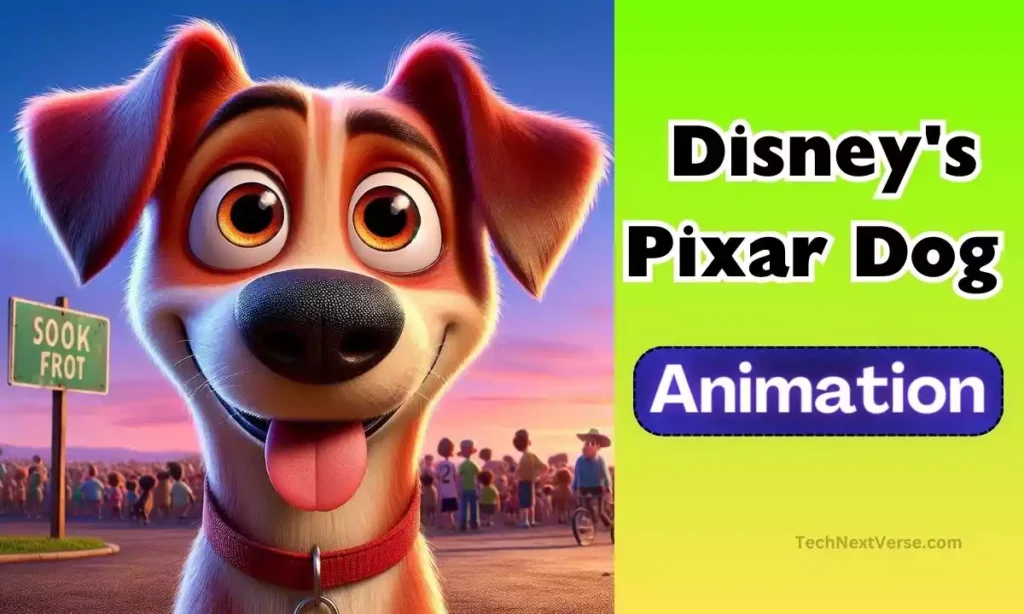

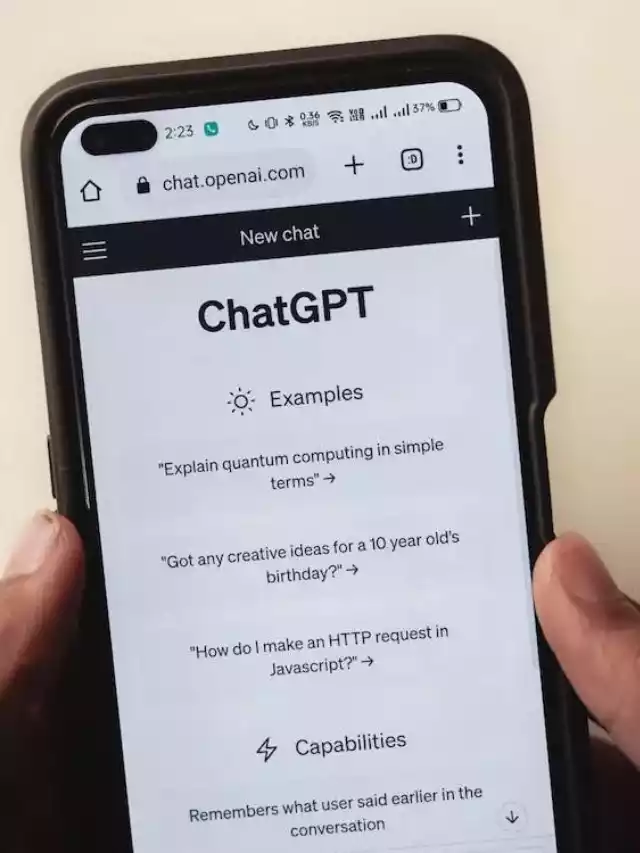



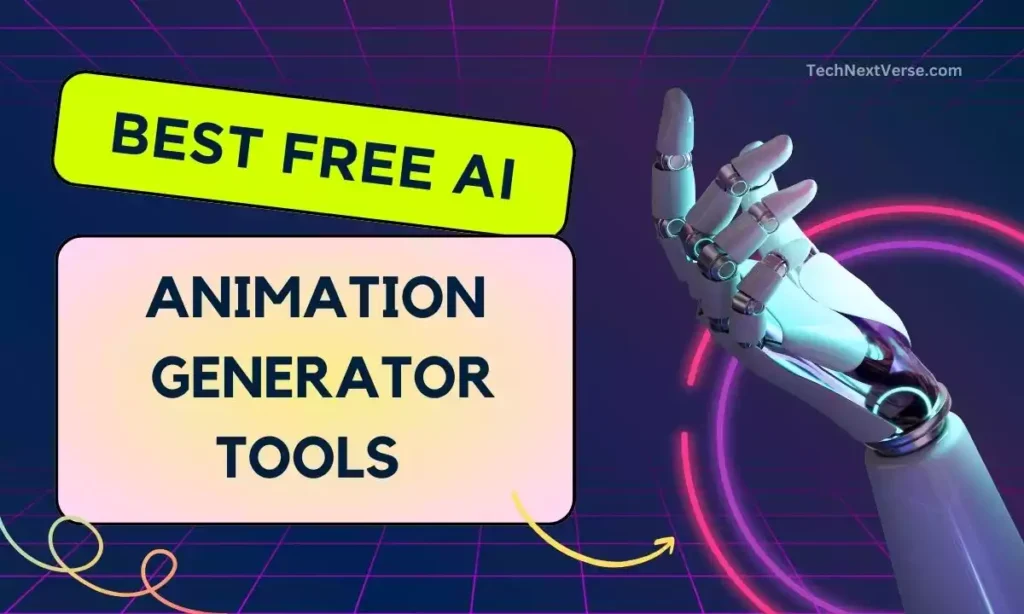

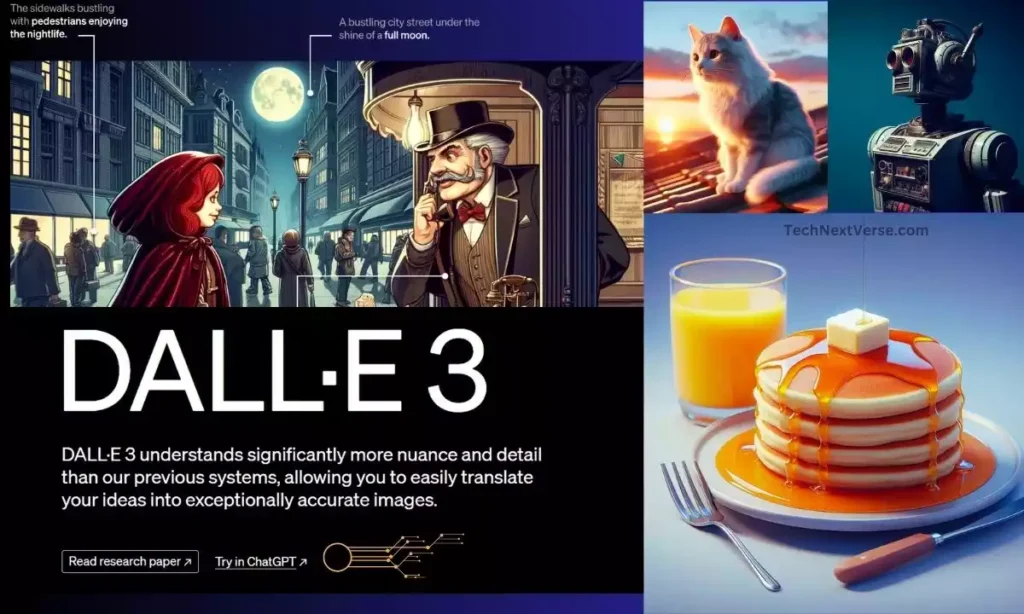

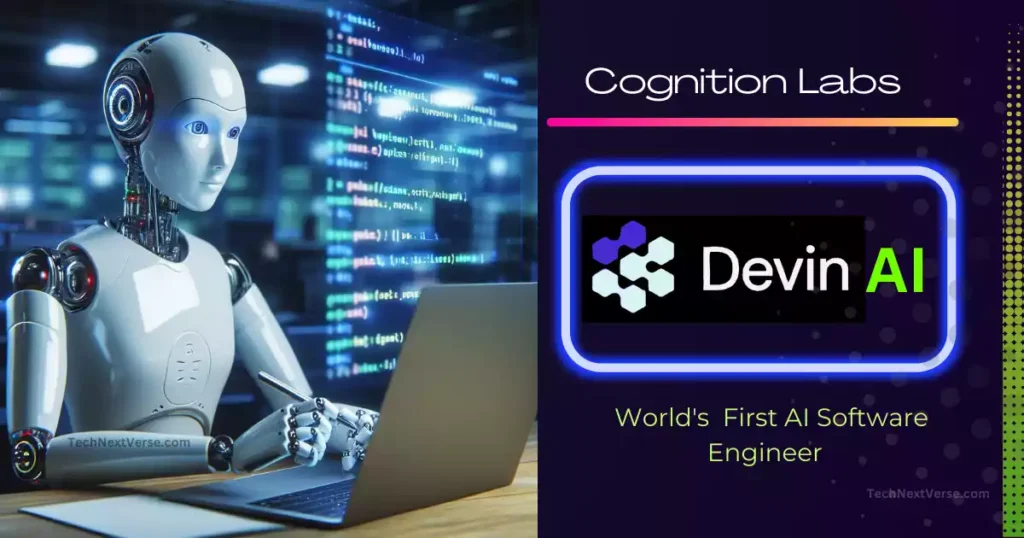


Wow, fantastic weblog format! How long have you ever been blogging for?
you made blogging glance easy. The total glance of your website is great, let alone the content material!
Thank you, I’ve just been looking for info approximately
this subject for a while and yours is the greatest I’ve discovered so far.
But, what concerning the conclusion? Are you positive
in regards to the supply?