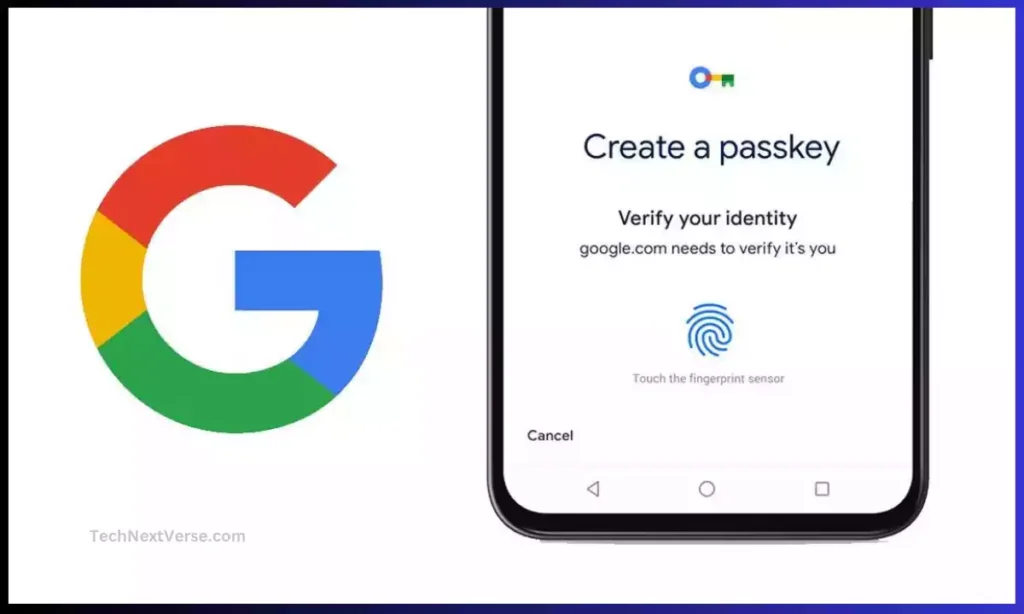Passwords are easy to forget. They can also be stolen or hacked. There is a new and better way to log in without using passwords.
It is called passkeys in a simple way i.e., passwordless authentication. “What Is A Passkey For Google ? ” – Don’t worry, here you understand everything about this.
Passkeys use a pair of secret codes called keys. These keys are stored on your phone or computer. They allow you to log in easily and more safely than passwords.
Google, Apple and Microsoft are starting to use passkeys. They want to replace passwords with passkeys. With passkeys, you don’t have to remember passwords anymore. Your phone or computer will log you in automatically.
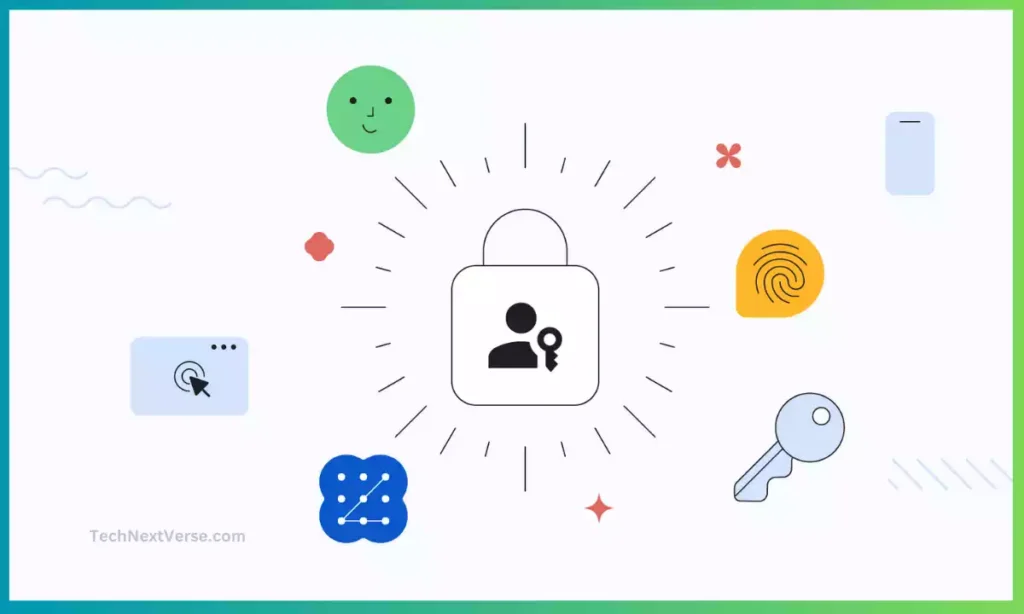
What Is A Passkey For Google?
Passkeys are a new way of signing into online accounts without a password. They utilize public “virtual-key” cryptography, where your device generates an asymmetric pair of cryptographic “keys” – a public key and a private key.
The private key never leaves your device and is securely stored in it. The public key is shared with the online service like Google and linked to your account. This public-private key pair acts as your “passkey“.
Any users can sign in to websites, apps, or any social media with a fingerprint sensor, facial recognition, PIN, or pattern with Passkey without remembering passwords.
When logging in, your device uses your private key to authenticate you and you get instantly signed in without entering any password. This is more secure than password entry which can expose the password.
Passkeys were conceptualized and standardized by the FIDO (Fast Identity Online) Alliance, a group of technology companies like Google, Microsoft, Apple, Amazon etc. aimed at developing passwordless authentication standards.
The WebAuthn and FIDO2 protocols designed by FIDO enable passkey functionality across websites and devices. Passkeys are now natively supported in major operating systems and web browsers.
how does Google Passkeys work?
Previously, you understood “What is a passkey for Google?” but now you may think “How does Google Passkeys work? ” Don’t worry, let’s discuss in simple words.
▶ Here is how passkey authentication works when you log into a website :
- When you first register on the website, your device creates an asymmetric public-private key pair. The website stores your public key and links it to your account.
- During login, the website sends a challenge request to your device which prompts you to authenticate.
- Your device uses your private key to digitally sign this challenge. This signature can only be created with your private key.
- Your device sends this signature response back to the website along with your public key.
- The website verifies the response using your public key to authenticate that the matching private key signed it.
- If verification succeeds, you are logged into the website. No password was involved in this process.
This cryptographic handshake uses your key pair to prove your identity. The private key never leaves your device, enhancing security. The public key confirms your identity.
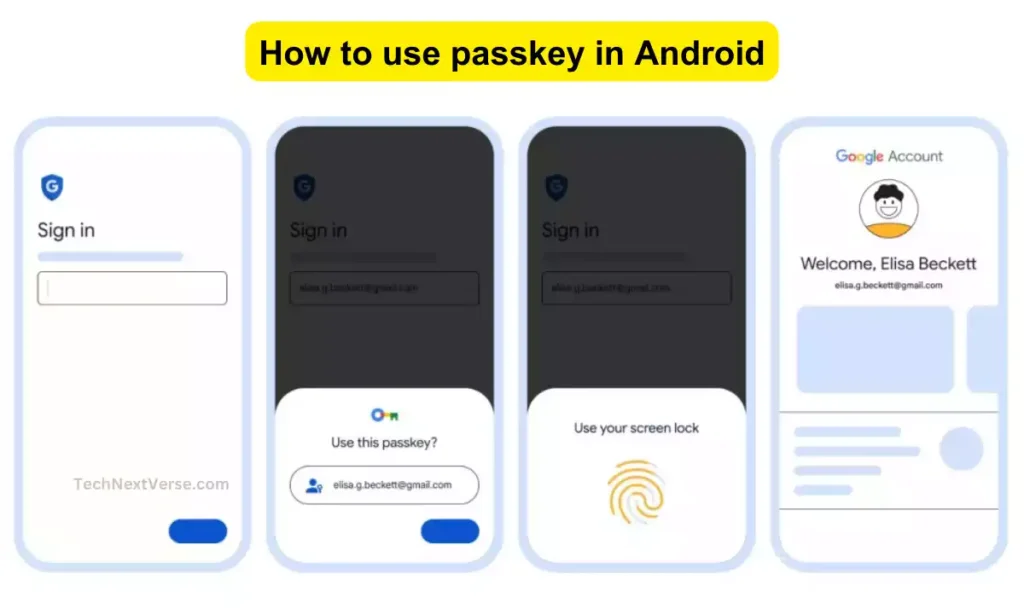
Benefits of passkeys :
Passkeys offer significant benefits compared to traditional password-based authentication :
1. More secure
- Passkeys are based on proven public key cryptography and digital signatures which are considered highly secure. They practically eliminate phishing and man-in-the-middle attacks.
- The private key remains securely on your device making it impossible to leak. This avoids password reuse across accounts.
- Online services only store public keys which have no value to hackers even if breached.
2. Convenient
- Users don’t need to create or remember passwords. The device automatically authenticates you with the passkey.
- No need to enter passwords on every login. Biometric authentication like fingerprint can trigger passkey login.
- Passkeys work seamlessly across desktop and mobile devices, unlike password managers.
3. Better experience
- Login with passkeys is faster and simpler without dealing with passwords.
- Users no longer need to reset forgotten passwords which improves experience.
- Sharing account access with family etc. is easier by authorizing additional devices.
- Switching devices is simpler as passkeys can be synced across new devices.
How To Create a Disney Pixar Dog AI Style Unique Animation For FREE!
4. Future-ready standard
- Passkeys represent the future of login authentication envisioned by FIDO Alliance and major technology companies.
- They will work universally across operating systems, browsers and websites that support WebAuthn.
- This avoids fragmentation like OTPs and proprietary passwordless systems.
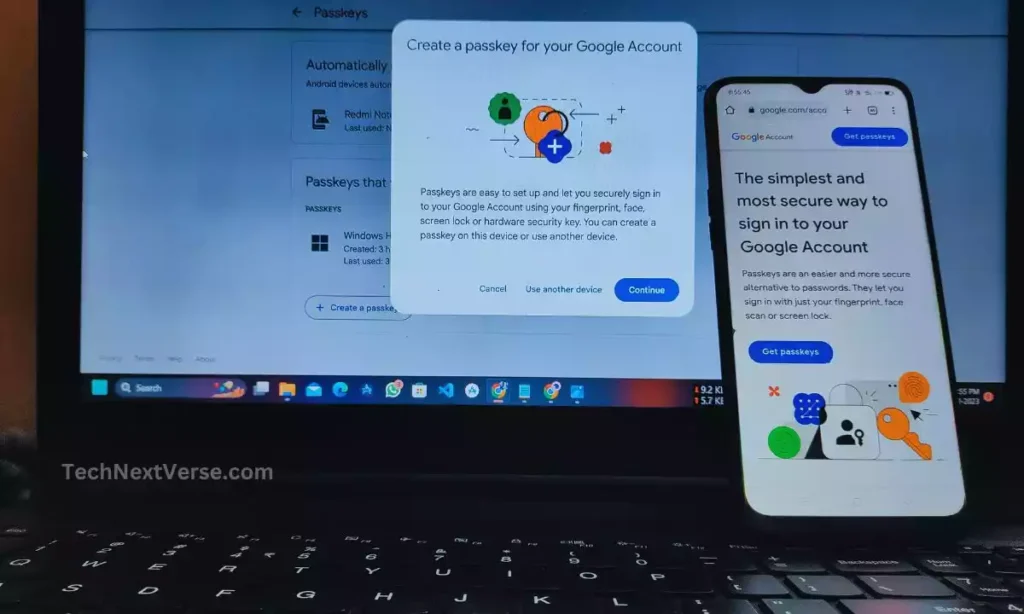
Are Passkeys For Google Convenient?
Logging in with passwords is hard. You have to remember many tough passwords. What if you could log in without passwords?
Google now allows passkeys. Passkeys let you log in using your fingerprint or face scan. No password is needed!
Passkeys use secret codes called “keys”. The keys are stored on your phone or computer. This allows easy logins to Google. So absolutely “Passkey” is more convenient than a password.
How to enable Passkey For your Google account
Google has implemented passkey functionality for logging into Google accounts. It is available on Android and iOS platforms for Chrome and other supporting browsers.
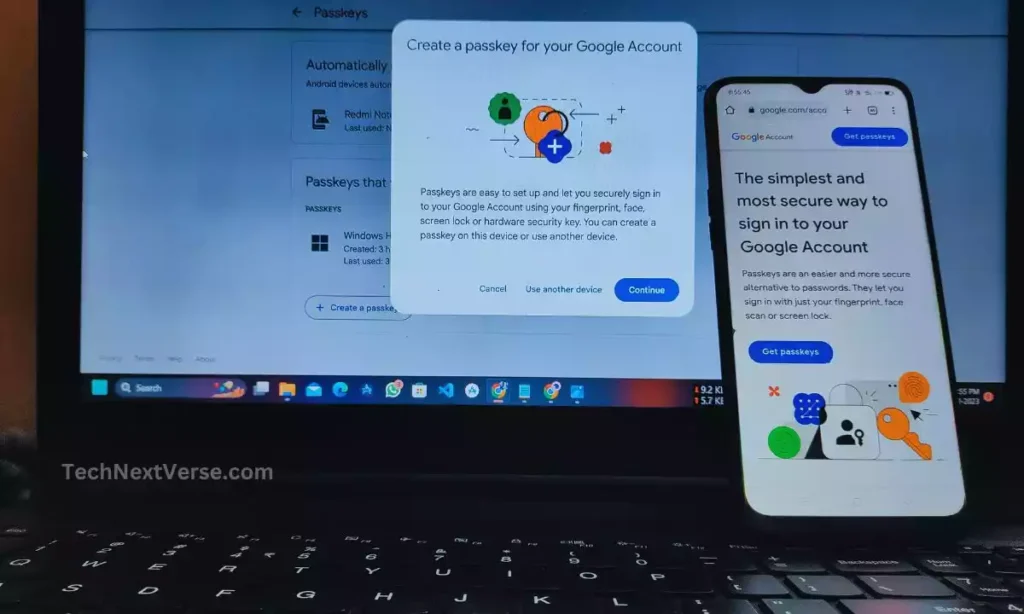
Here is how you can start using passkeys for your Google account :
- Ensure your device and web browser are updated to the latest versions.
- On your Android phone or iPhone, open your Google account settings.
- Under “Signing in to Google” settings, tap on the “Security” option.
- Now, see the “Passkeys”, tap on it and go to the next screen.
- Next, click on the “Create a passkey”. This will create your passkey.
- Optionally set a PIN or biometric like fingerprint to secure the passkey on your device.
- Sign out of your Google account on the device and sign back in.
- When prompted, choose to use your passkey to log in. This will authenticate you using your registered public key.
You can similarly set up passkeys on your Windows browsers like Chrome, Edge or Firefox. The process involves scanning a QR code from your mobile device to link the passkey.
Once configured, you can seamlessly log into Google across mobile, desktop and web without entering passwords. Passkeys make account access faster, easier and more secure.
The Future of Passkeys
Major operating systems, browsers and online services are increasingly supporting passkeys and the underlying WebAuthn protocol. This will steadily improve adoption and interoperability.
Apple, Google and Microsoft plan to expand passkey support across their ecosystems and offer seamless syncing between devices. This will greatly expand adoption among consumers and businesses.
Conclusion
In summary, Passkeys offer users the simplicity of no passwords while enhancing security. For online services, it reduces credential management overhead and account takeover risks.
Google and other big companies want people to start using passkeys. Soon passkeys will replace passwords on many websites.
Passkeys make logging in much easier in Ai age. Passkeys also keep your account safer from hackers. Switching to passkeys means saying goodbye to passwords!
In the future, passkeys will be the normal way to log in online. Passwords will become a thing of the past. Moving to passkeys is good for everyone who uses the internet.
So, “Goodbye to Passwords, the Passkey Era is Here” and you learn what is a passkey for google and how Google Passkeys work. So, now go to your google account and set up the passkeys and more secure your digital “New Age in Authentication”!
FAQs
What is difference between a password and passkey?
Ans: Passwords are words or codes you create and enter to log in. You have to remember and type the password. But Passkeys are secret codes called keys stored on your device. They log you in automatically without entering a password.
How do I enable passkey on Google?
Ans: Here are simple steps to enable passkeys for your Google account:
1. On your phone, open the Google app and tap your profile picture.
2. Go to the “Manage your Google Account” section.
3. Tap on “Security” and then “Signing in to Google”.
4. Under “Signing in to Google” settings, tap on the “Security” option.
5. Now, see the “Passkeys”, tap on it and click on the “Create a passkey”. This will create your passkey.How does a passkey work?
Ans: Here is a simple explanation of how passkeys work:
A passkey uses two special codes called keys – a public key and a private key. The keys are stored on your phone or computer when you set up the passkey. The private key stays on your device only. It is very secret. The public key is sent to Google. Google stores this key to know it’s you. When you log in, Google sends a message that only your private key can unlock. Your device uses the private key to unlock the message and send a reply. Google checks the reply matches with your public key they have stored. If it matches, Google knows for sure it’s you! So you’re logged in securely.Does Gmail support passkey?
Ans: Yes, Gmail supports logging in with passkeys. Passkeys work across Google services including Gmail. So once passkey is enabled for your Google account, it will work for logging into Gmail on phone, desktop or web.
Does Android have a passkey?
Ans: Yes, passkeys are available on Android phones. Google has added passkey support in Android.
What is the disadvantage of passkey?
Ans: The main disadvantage, Passkeys are still in the initial stages of rollout and adoption. But they have the potential to fundamentally transform digital authentication.